Open Message
¿How does an Open Message work?
Open Message is an integration that facilitates communication between external platforms using WebHooks and the Genesys Cloud API. This communication occurs asynchronously, meaning that both platforms only send and receive messages when there are updates or changes in communication. This asynchronous communication approach is becoming an increasingly popular standard in the industry. The interaction is of type "Message", not chat.
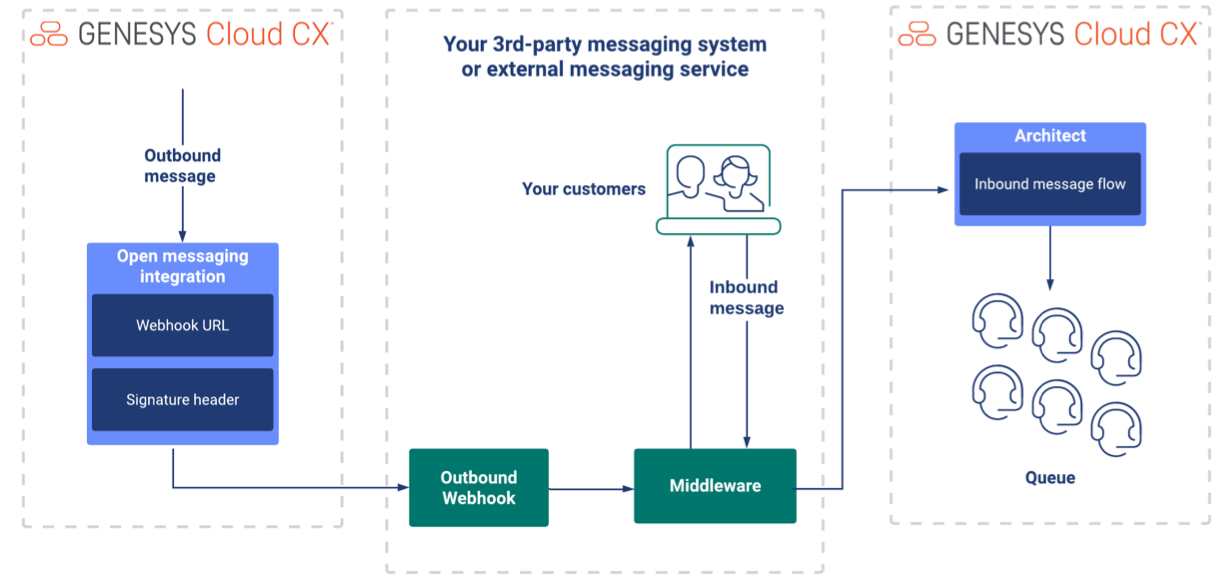
Source: https://help.mypurecloud.com/articles/open-messaging-overview/
What is a Message?
It is a type of "asynchronous time-bound" interaction, meaning its duration is defined by a specific lifecycle and only ends when the preset time elapses. For example, a session could last from 0 to 72 hours, regardless of what happens during that period, allowing the opening and closing of multiple conversations with the customer and different agents while always maintaining the same conversation_ID and history.
It is important to mention that if a timeline of 0 hours is configured, i.e., if it is disabled, then the behavior of MESSAGE would change, and it would become "synchronous". This means that the interaction's duration depends on the agent's closure, generating a single conversation_ID and a single participant in communication. However, this configuration eliminates the benefits of having an asynchronous session and could cause issues in concluding the interaction with the third party, as they would never be notified of the session's closure.
This implementation is used to handle interactions coming from asynchronous social media integrations, such as WhatsApp, Facebook, Line, as well as any other third party integrated with Open Message, such as LYNN.
Open Message Configuration in Genesys Cloud for Integration with Lynn
Generate Credentials in Genesys Cloud for Lynn to Authenticate
-
Go to the Genesys Cloud organization and navigate to the Admin tab in the main menu, then to the Integrations section, and finally to the OAuth option.
-
Click the Add Client button.
- In the Roles tab, activate the openMessaging permission and edit it by clicking on the name.
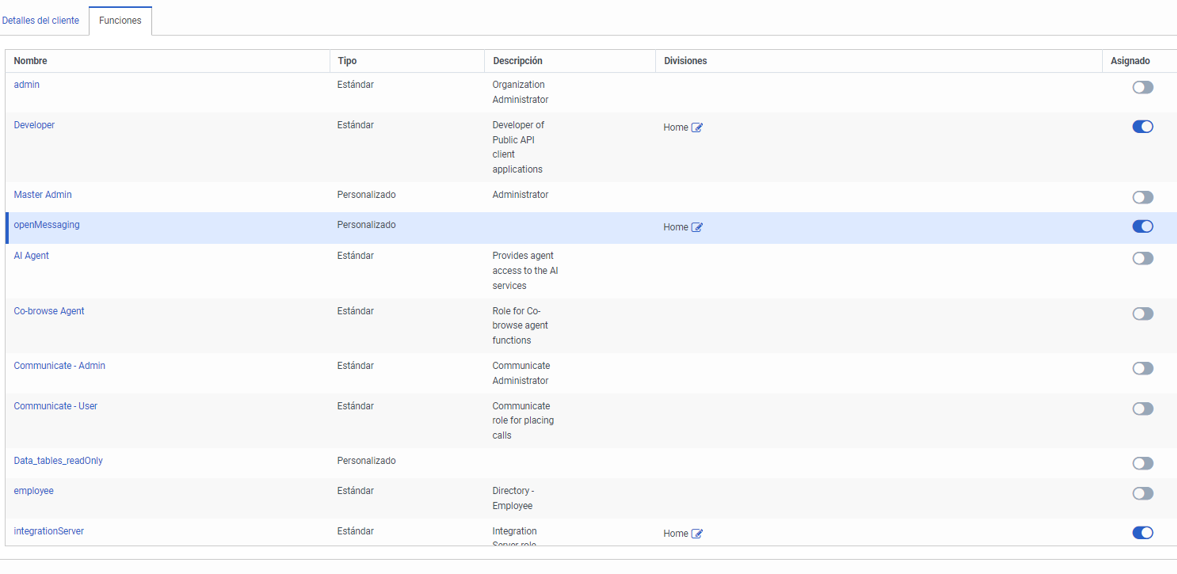
-
Generate credentials with the Client Credentials grant type and assign the following roles: integrationServer, Developer, User. Also, create a custom role with the following permissions:
-
Web Messaging Conversation: All permissions.
- Messages: All permissions.
- Outbound Messaging Campaign: All permissions.
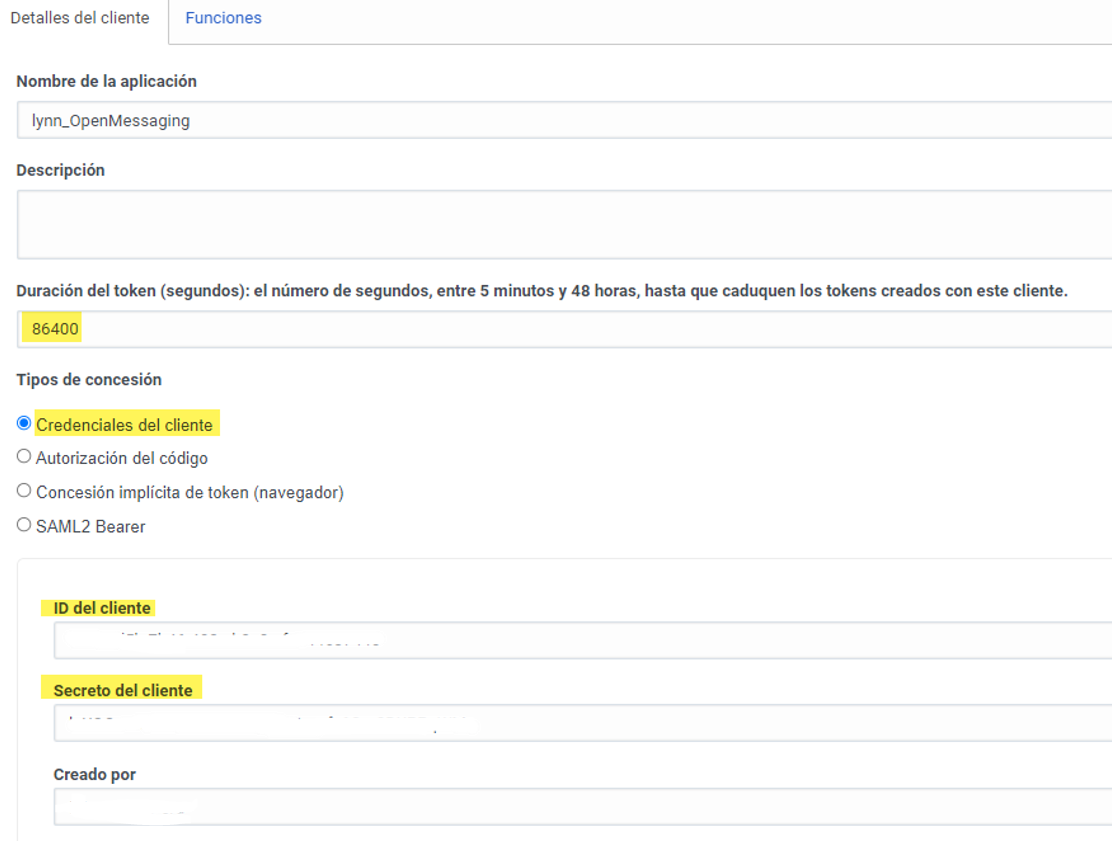
- Copy the client ID and secret to a notepad.
Note: For more information on how to generate client credentials, check the following link: https://help.mypurecloud.com/articles/create-an-oauth-client/
Configure Open Messaging Integration
-
Go to the Admin tab, then locate the Message section and select the Platforms option.
-
Create a new interaction of type Open Messages and apply the following parameters:
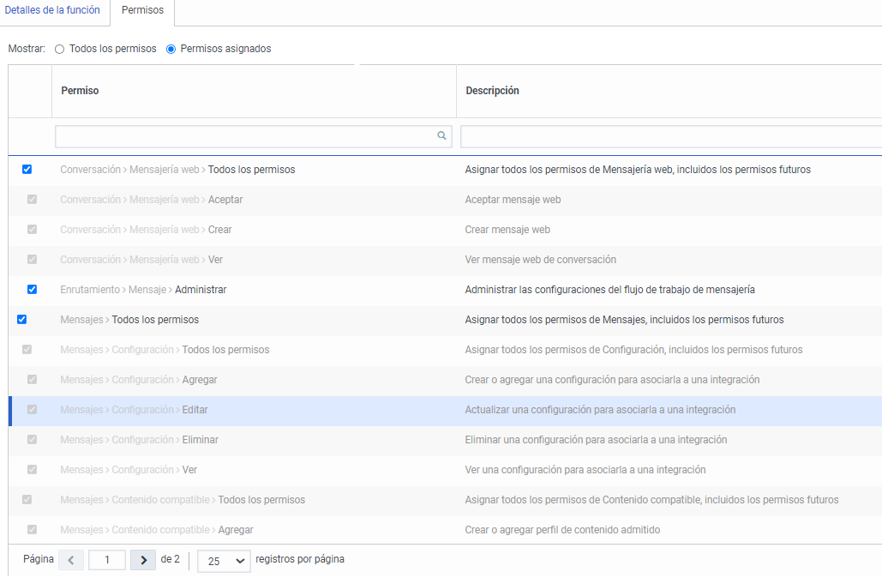
-
Name: Define a name; it is recommended to have the same name as the messaging flow to which interactions will be routed.
-
Secret Token: Paste the client secret copied previously in step 1.
-
Outbound Notification Webhook URL: Define the endpoint where Genesys will deliver messages. In this case, it would be a Lynn endpoint.
-
Supported Content Profile: Define a profile for supported message content; for this case, we will define it as default. If you want to review and update permissions, look for the "Supported Content Profiles" option.
-
Platform Configuration: Here, create a new platform configuration and assign a configuration profile.

- Copy the integration ID from the URL displayed when entering the configuration. In the following image, the location of this value is highlighted in yellow.
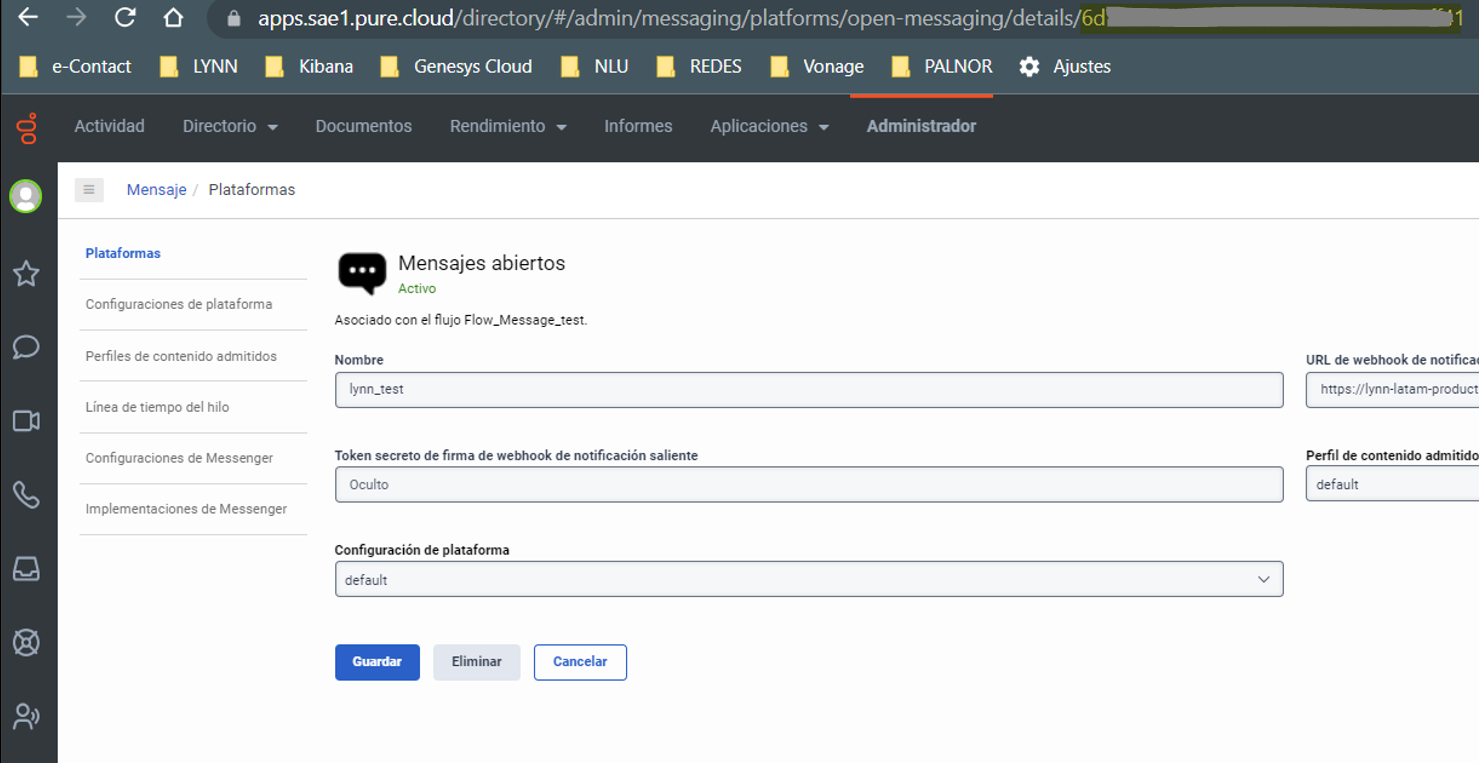
- Configure messaging flow in Architect. For this case, a simple flow was configured with a transfer action to an ACD queue.
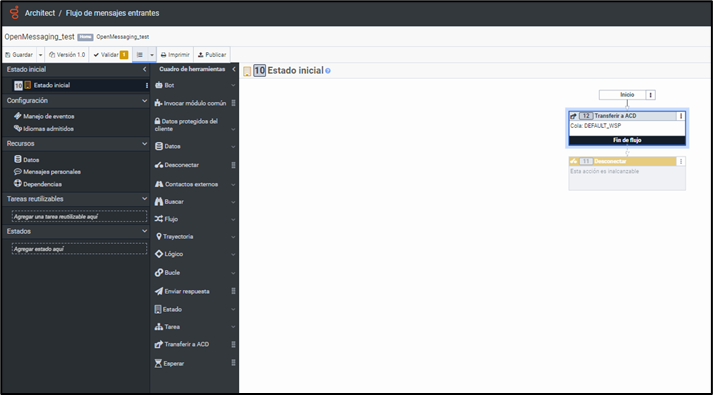
- Configure messaging routing: go to the Admin tab, then to the Routing section, and select Messaging Routing. Here, associate the messaging flow created in step 4 and the integration created in step 2.
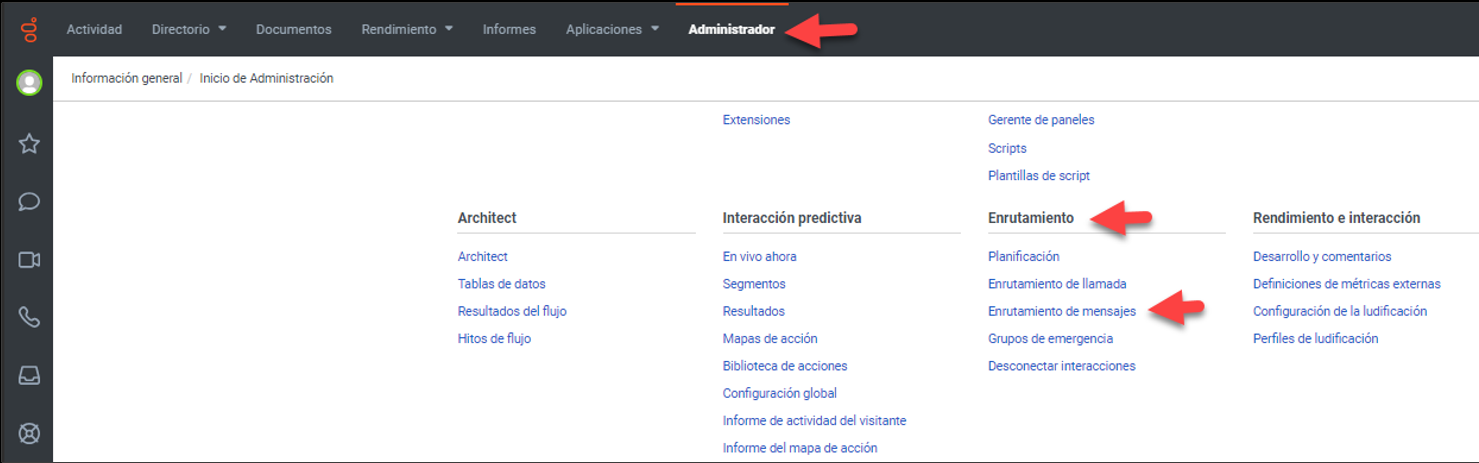
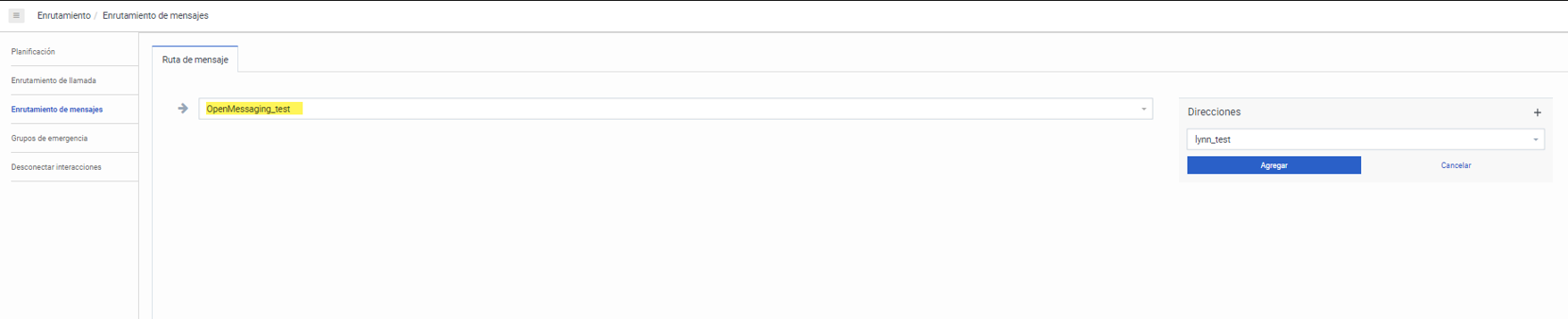
Important Links
- Open Message: https://developer.genesys.cloud/commdigital/digital/openmessaging/
- Message: https://help.mypurecloud.com/articles/acd-messages-overview/
- Lynn Integration
- Genesys Cloud scripts that allow retrieving the Historical Conversations
