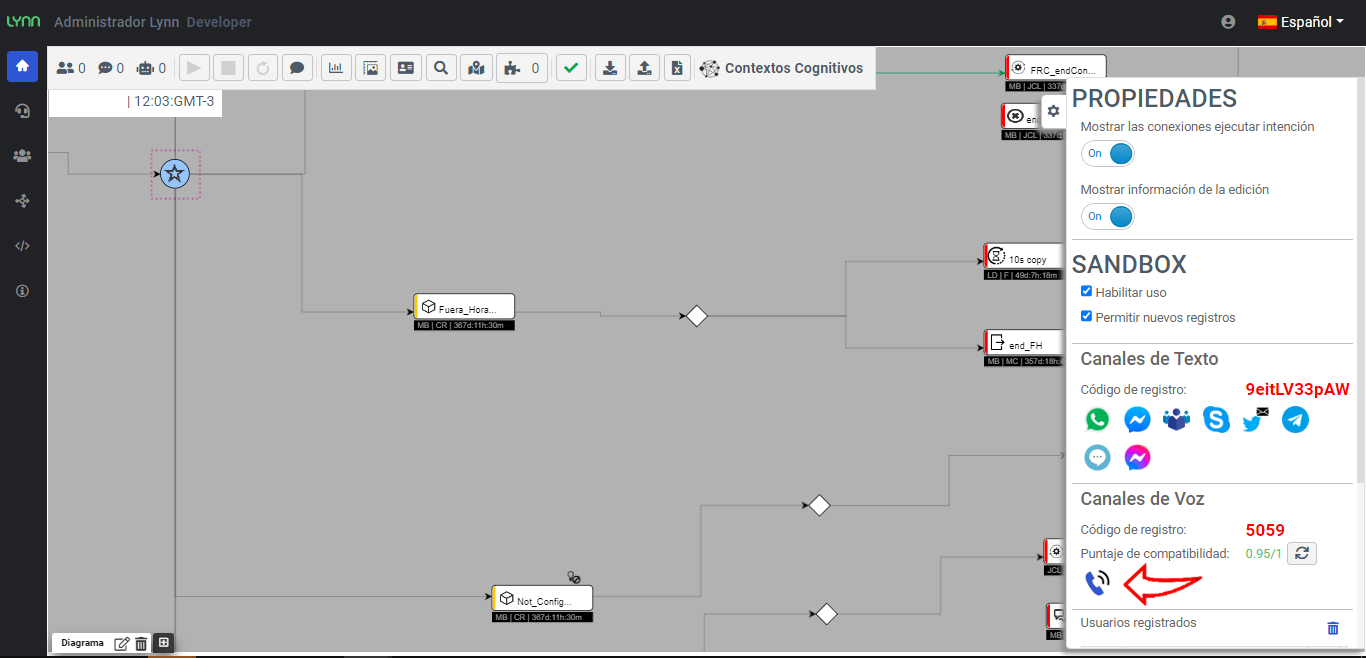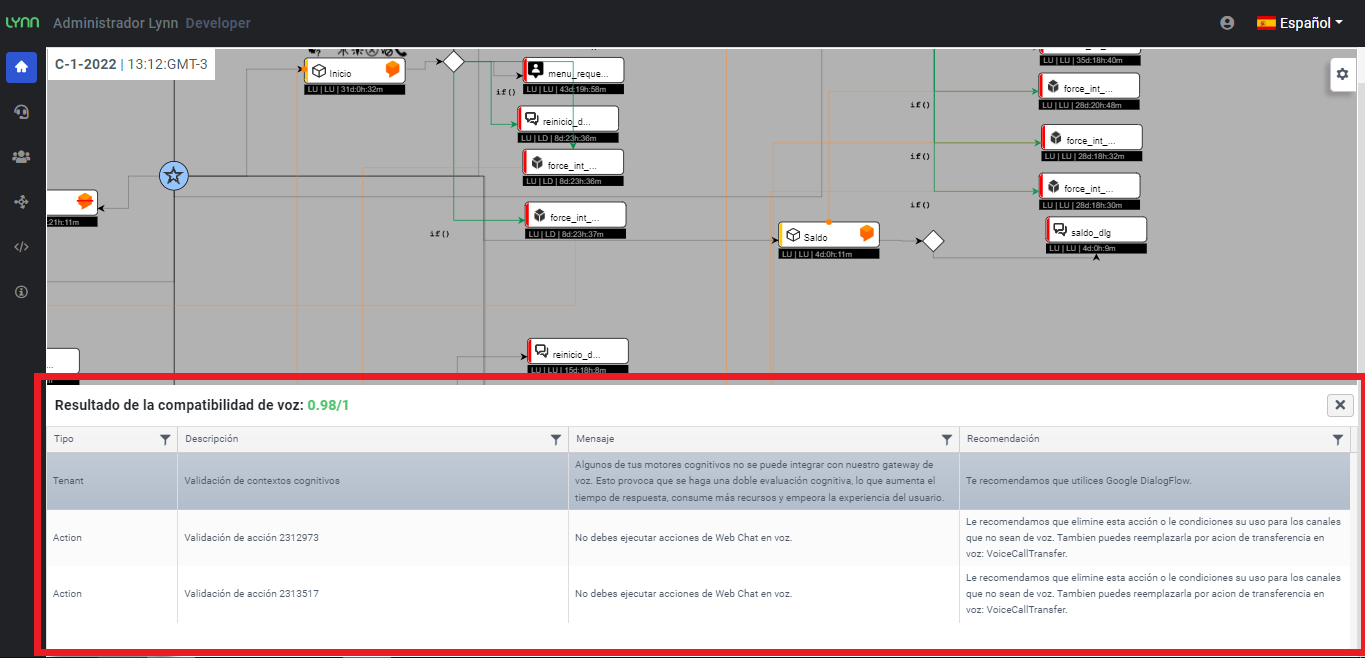Sandbox Channels
Is a tool aimed to facilitate interactions with channels, giving access to the most outstanding transactional channels simply by subscribing a code generated in the tenant's properties, this way waiting times and preconditions to test our developments with an oriented integration to channels are avoided, this feature is available in the Development environment and does not affect other environments. The channels available in Lynn Channels Sandbox may vary according to Lynn's channel offer.
Important:
-
This new feature is available to run channel tests in the Development Environment.
-
It is not available in the productive environment, productive channels are not affected.
-
The use of channels through Channel Sandbox remains subordinate to the restrictions of said channels.
-
From the announced date, tenants that only possess the Development Widget channel will begin to operate with channel sandbox that replaces its functionality.
-
This utility is oriented to transactional management channels.
-
If the installation of a non-transactional channel in the development environment is required, consult its activation with our support team or escalating a request for assisted installation.
Work with the Channel Sandbox
- Click on the Gear shaped Lynn Flow Designer Properties icon in the right side bar and access the desired channel by clicking on the subscribe button. The channel will request the tenant code in order to route its communications.
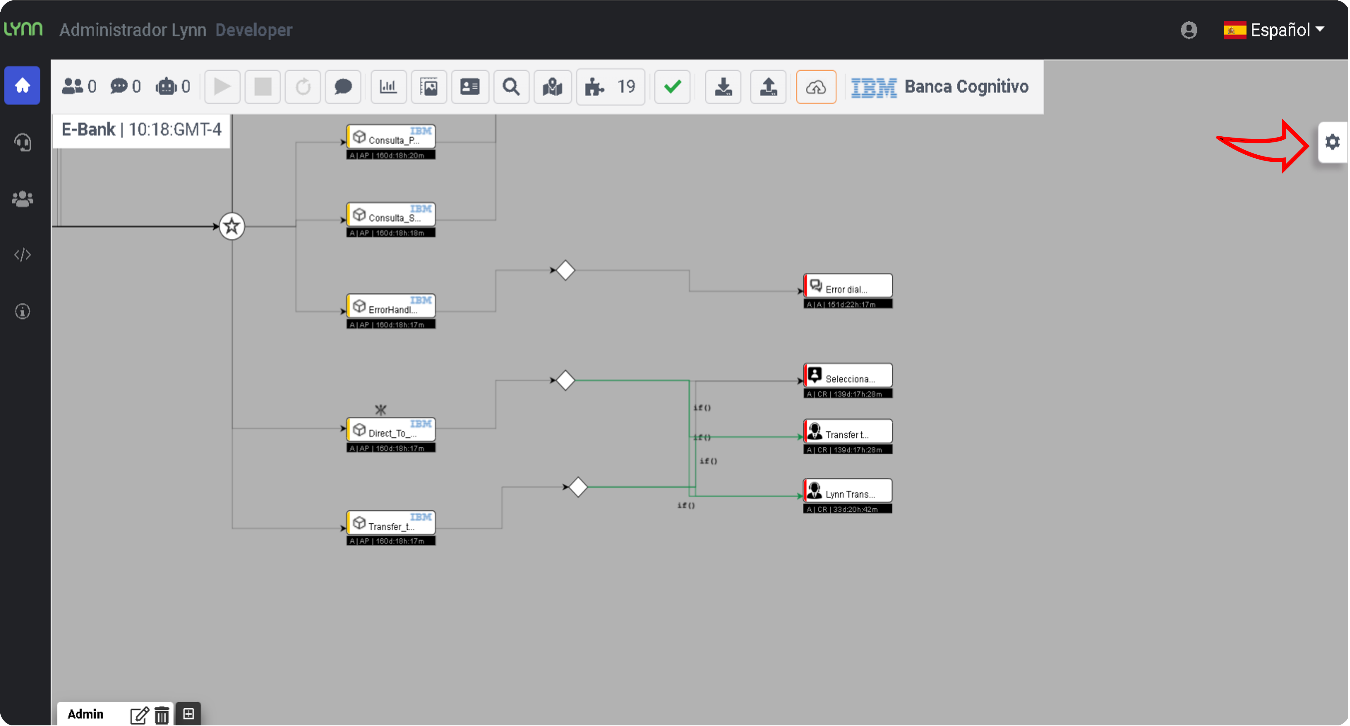
Sandbox Text Channels
- Press the Text Channel icon you want to test, you can enable or limit and manage the registrations in this section, for the widget channel the next menu will be displayed, you can select to configure the widget style or access the insert channel section, take note of the supplied registration code.
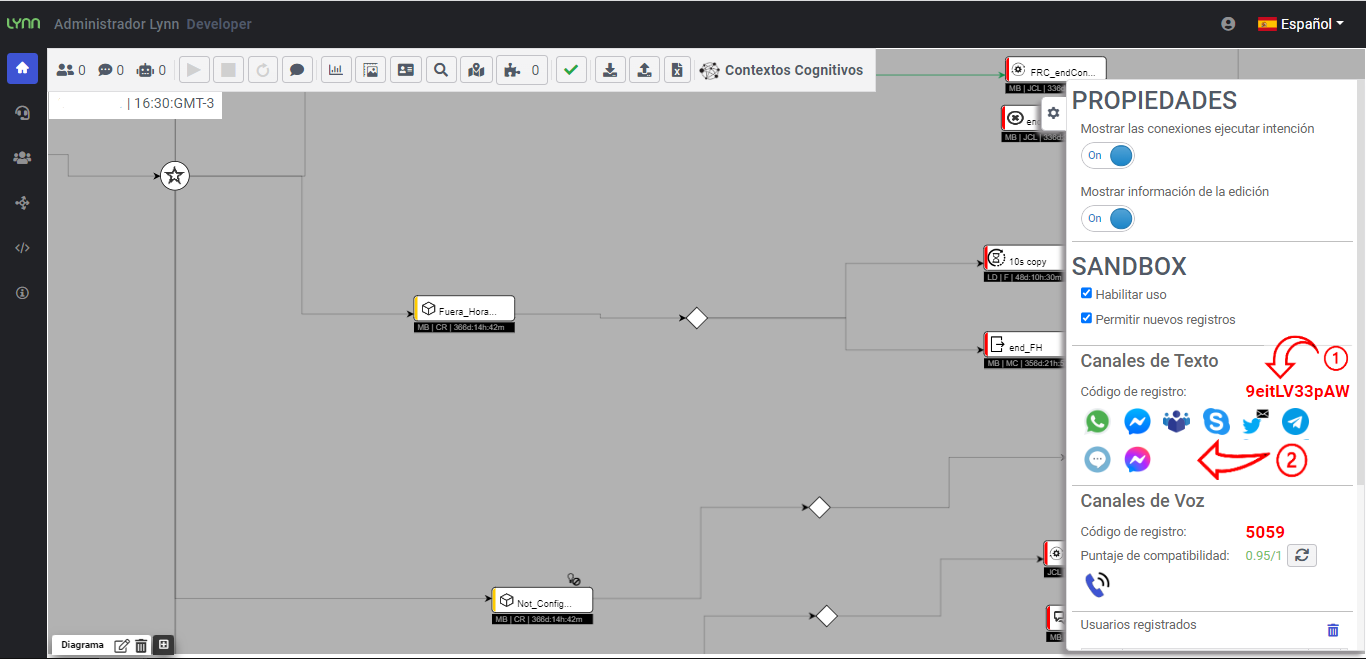
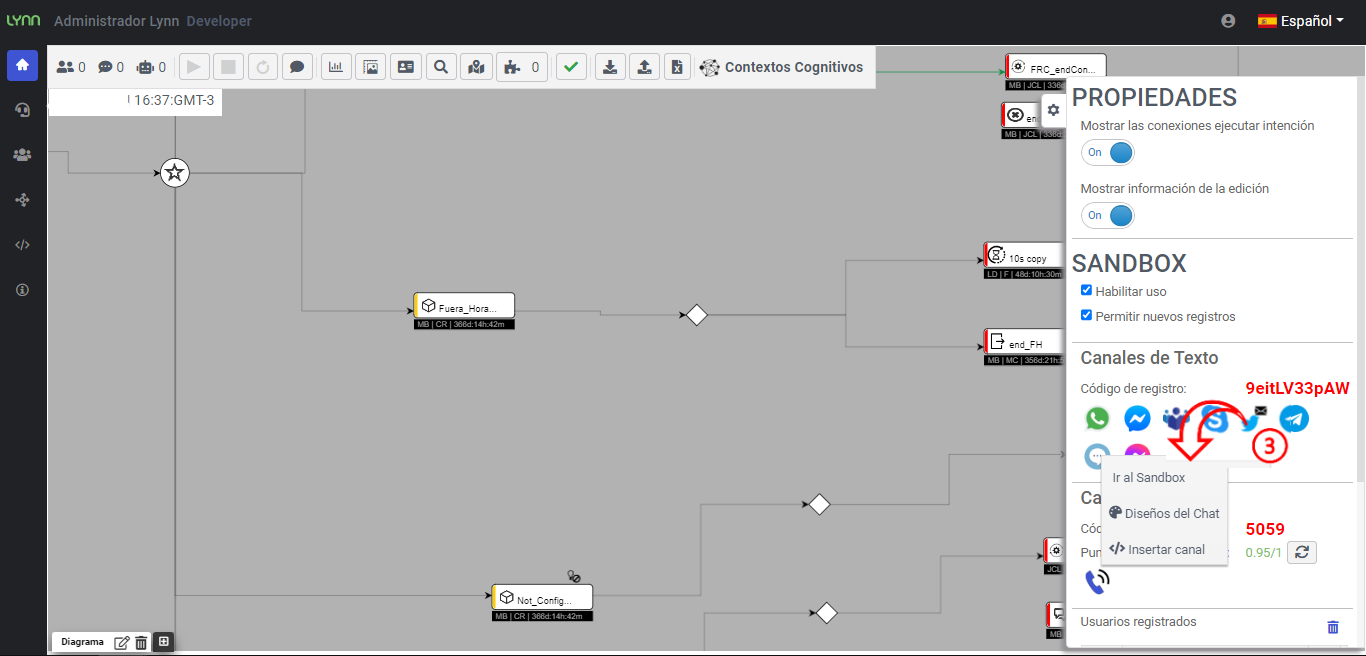
-
Widget Configuration: Allows to customize the widget style, styles and final presentation.
-
Insert Channel: This option displays the window which contains the HTML code necessary to insert the widget in a test page. It will also allow us to access a basic test page for this channel by pressing the Chat button, this tool allows the channel validation.
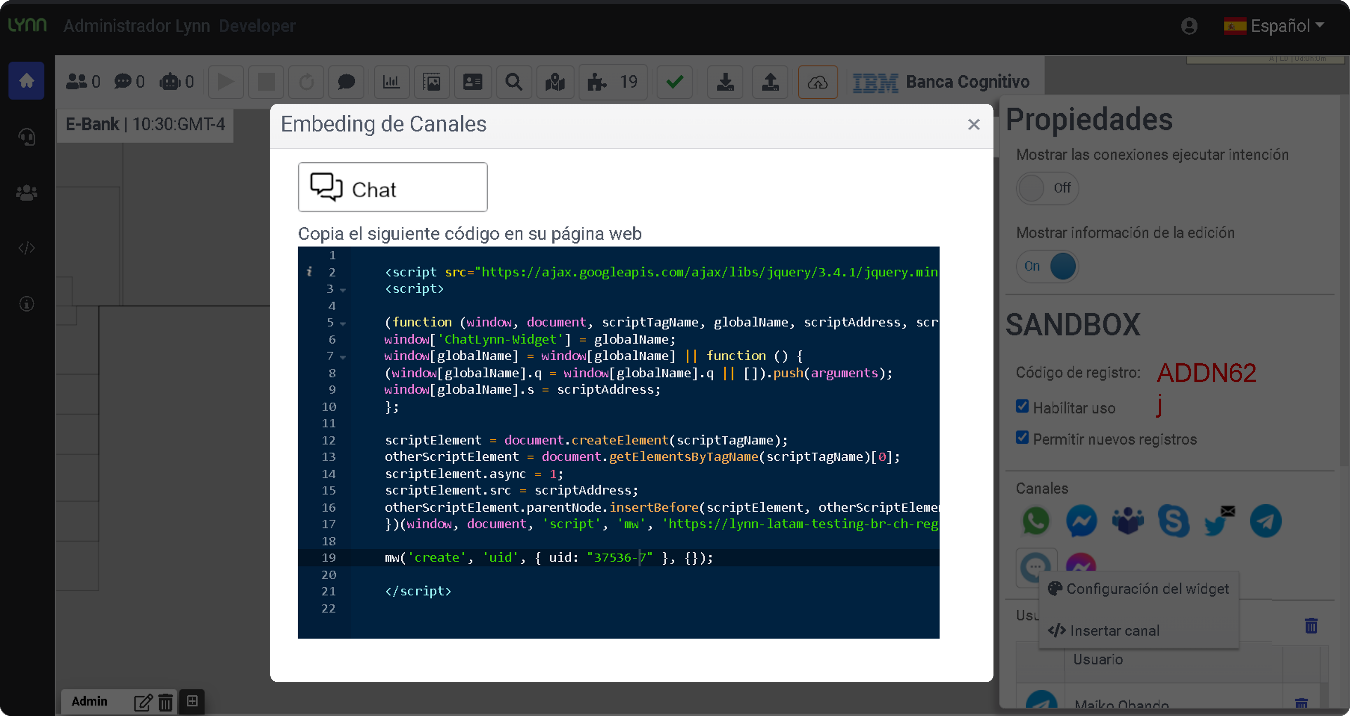
- Access the Chat channel test interface by pressing the Chat button at the top of the Insert Channel window. A menu will request the registration code input mentioned before and language selection, which will link the Lynn app in the Channel Sandbox with the user registration entering the code.
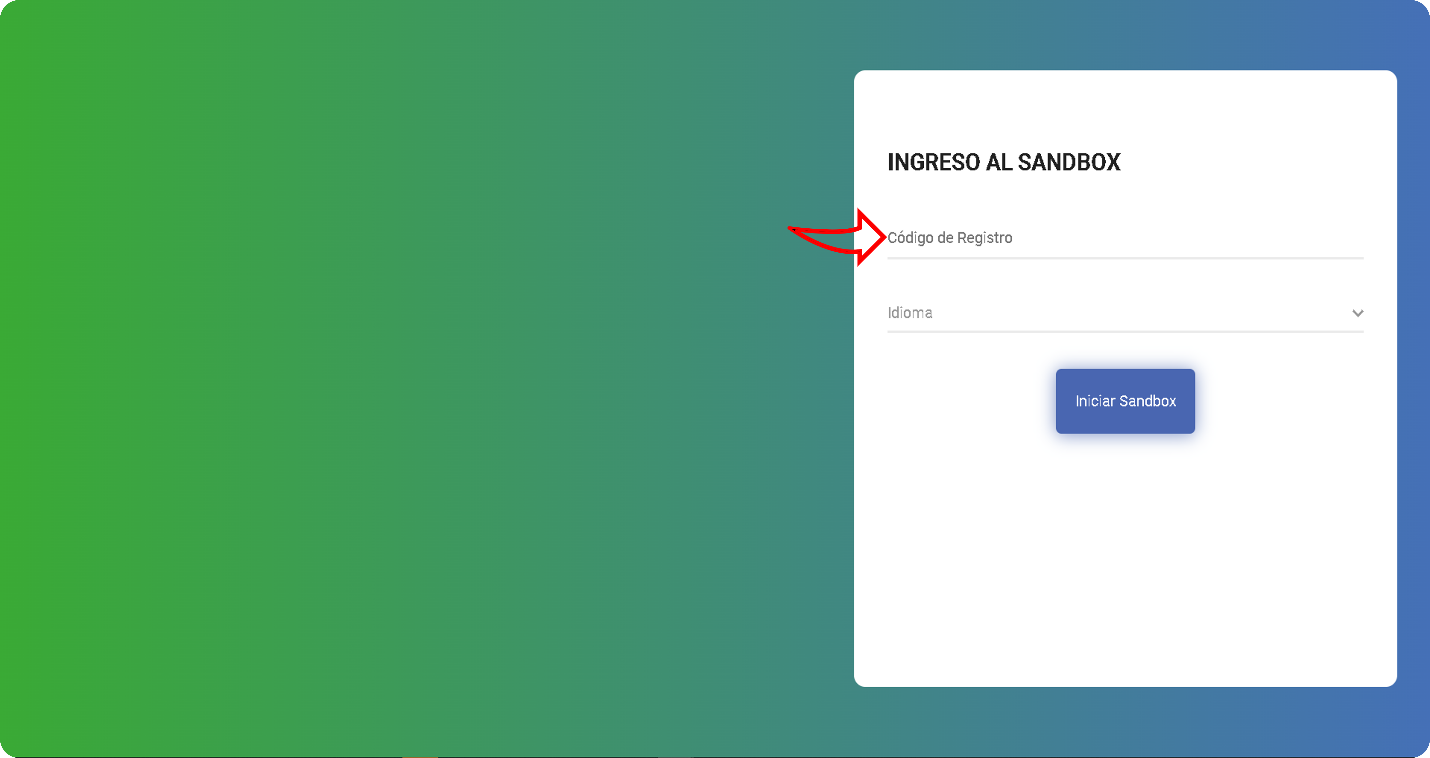
Sandbox Voice Channels
-
Press the voice channel icon which will display the telephone number to be called from a mobile or landline phone.
-
Once the call is established, the registration bot will indicate that the code supplied by the sandbox must be typed. From that moment on, the flow configured in that tenant will start.
Important ❕: To unregister from the voice channel, follow the instructions in the [User Management] section (#item1) of this document.
Compatibility Score
This data describes the compatibility of the current flow with its interpretation in a voice channel. The optimal compatibility value is 1 and can be represented by 100 to obtain its percentage value. By clicking on the score value, a section will be displayed within the Lynn environment. This section presents information related to the flow elements that influence the compatibility score and that may require some improvement to achieve the optimal value.
- Type: type of Lynn elements found in the analyzed flow and on which the observation is made
- Description: reference on which the analysis is performed. It may be accompanied by the identifier number of the element. To obtain the element associated with this numbering, you can use the Lynn search tool (located in the top toolbar with the magnifying glass icon).
- Message: Result of the analysis of the element.
- Recommendation: In this column you will find the improvements we recommend to implement on the described element to improve the compatibility score.
Registered User Administration
Channel Sandbox allows users to be viewed and managed through the application, this user registration should be taken into account when validating the channel operation that is being set up for testing, we advise to limit access to users who actually require working with the functionalit, as well a those users to be clearly identifie in the register In case of attending a support report, it is possible that a member of our team will register on your application's channel sandbox, this registration will be deleted once the required validations are completed.
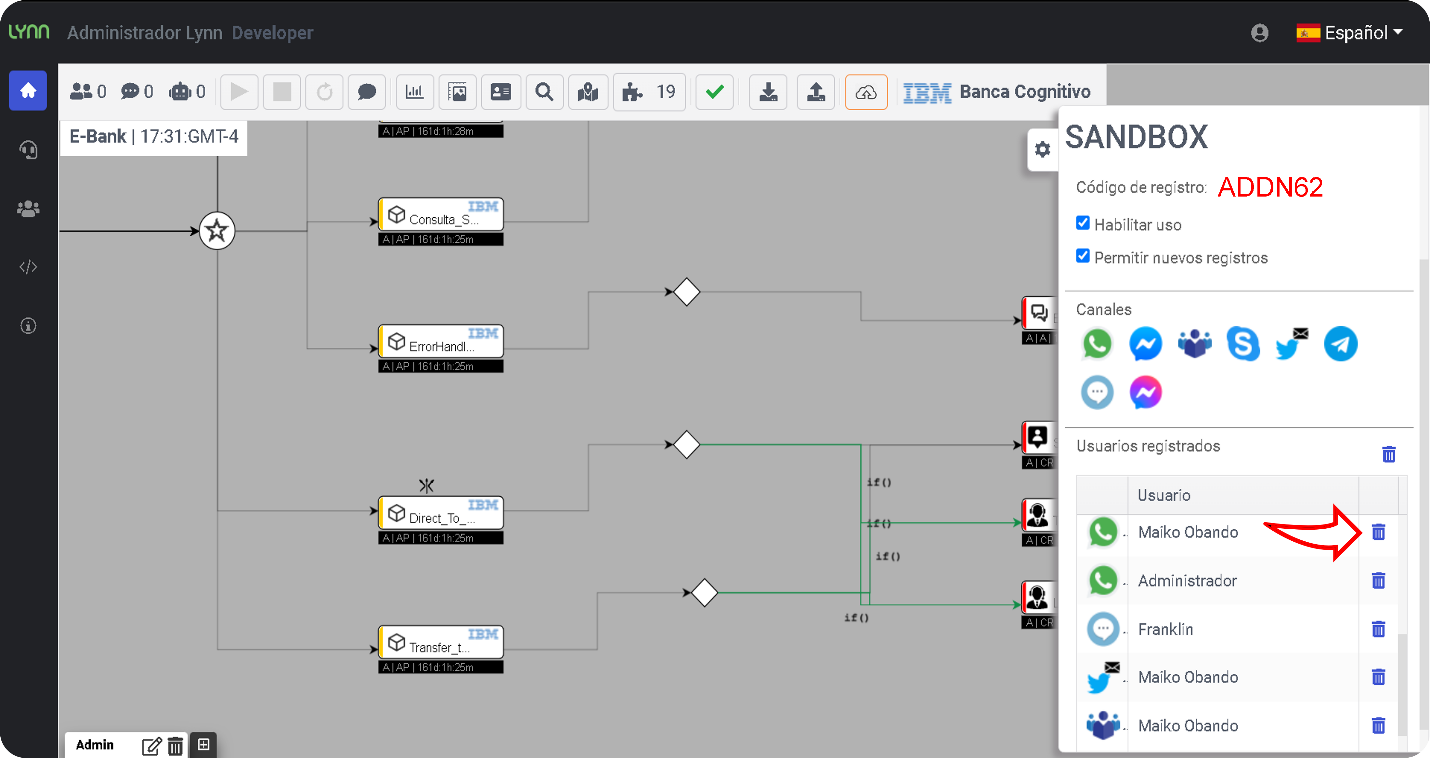
To manage the record of users simply select the icon of delete that is annex to the record of user that you want to delete, take into account that this record this associated to the channel-user.