Cognitive Engines
In this documentation we will focus on understanding in general the functioning of cognitive engines, the integration with Lynn and the advantages offered by the use of these.
Before trying to understand what a cognitive engine is, we must handle the concept of Bot. The Bot is an application capable of performing tasks autonomously, interacting with humans through a communication channel, usually communicating with it in natural language.
For a Bot to be a useful tool, it is essential for both the recognition of the user's will and the configured response to be correct. For this, the use of cognitive engines is essential, which incorporate NLP (Natural language processing) modules that will allow us to define the query intent of the user through training processes.
Implementing a bot with Conversational AI is an excellent way to automate attention and improve the service provided by agents, in the medium term, it translates into cost optimization. In this way, organizations can guarantee that the work is done 24/365, human errors will be reduced and also expenses. By using bots in your Customer Relationship Management strategy, you can be sure that your customers receive the best assistance, efficient and competent.
Every cognitive engine emulates human thought through advanced computing techniques in order to predict and interpret the actions to be taken. The skills of the cognitive engines are trained (not programmed), this allows them to face any challenge that the administrator considers.
These capabilities are exposed through a series of services or APIs, these APIs are exposed through the Internet with REST protocols that communicate through xml and json formats, additionally, they make available a series of SDKs with which Lynn interacts.
Microsoft, IBM and Google are mainly aiming numerous efforts at the development of this technology. Some examples are Microsoft with the development of its Cognitive Engine WATSON, IBM with LUIS (Language Understanding) and Google with Dialog Flow SE and Dialog Flow CX, among many more cognitive engines that can be found in the market.
It should be noted that Lynn incorporates the main cognitive engines of these companies. In the next chapters we will explain how Lynn integrates and is able to integrate any cognitive engine.
IBM Watson
[Name]: This is a mandatory field where you should enter the name that will identify the creation of the cognitive engine.
[EndPoint]: This field defines the communication endpoint that can be accessed through the URL specified in the IBM Watson interface, under the configuration details of the created application.
[Skill ID]: This is an identifier assigned to each skill created in IBM Watson Assistant. It is used to distinguish and work with specific skills within the development environment or through the API. It consists of 32 digits and 4 hyphens.
[Assistant ID]: This field requires entering the ID of the skill, which consists of 32 digits and 4 hyphens.
[API key]: In this field, enter the API key associated with the corresponding service credentials. Remember that the API key is case-sensitive and essential for authenticating requests through the Watson API.
[Default Cognitive Context]: Allows defining whether the cognitive context should be configured by default for the tenant.
Microsoft LUIS
Prerequisites:
- Have an active MS LUIS account for cognitive integrations https://www.luis.ai/.
- Generate access credentials for external integrations.
[Name]: This is a mandatory field where you should enter the name that will identify the creation of the cognitive engine.
[EndPoint]: This field defines the communication endpoint that can be accessed through the URL specified in the Microsoft LUIS interface, under the configuration details of the created application.
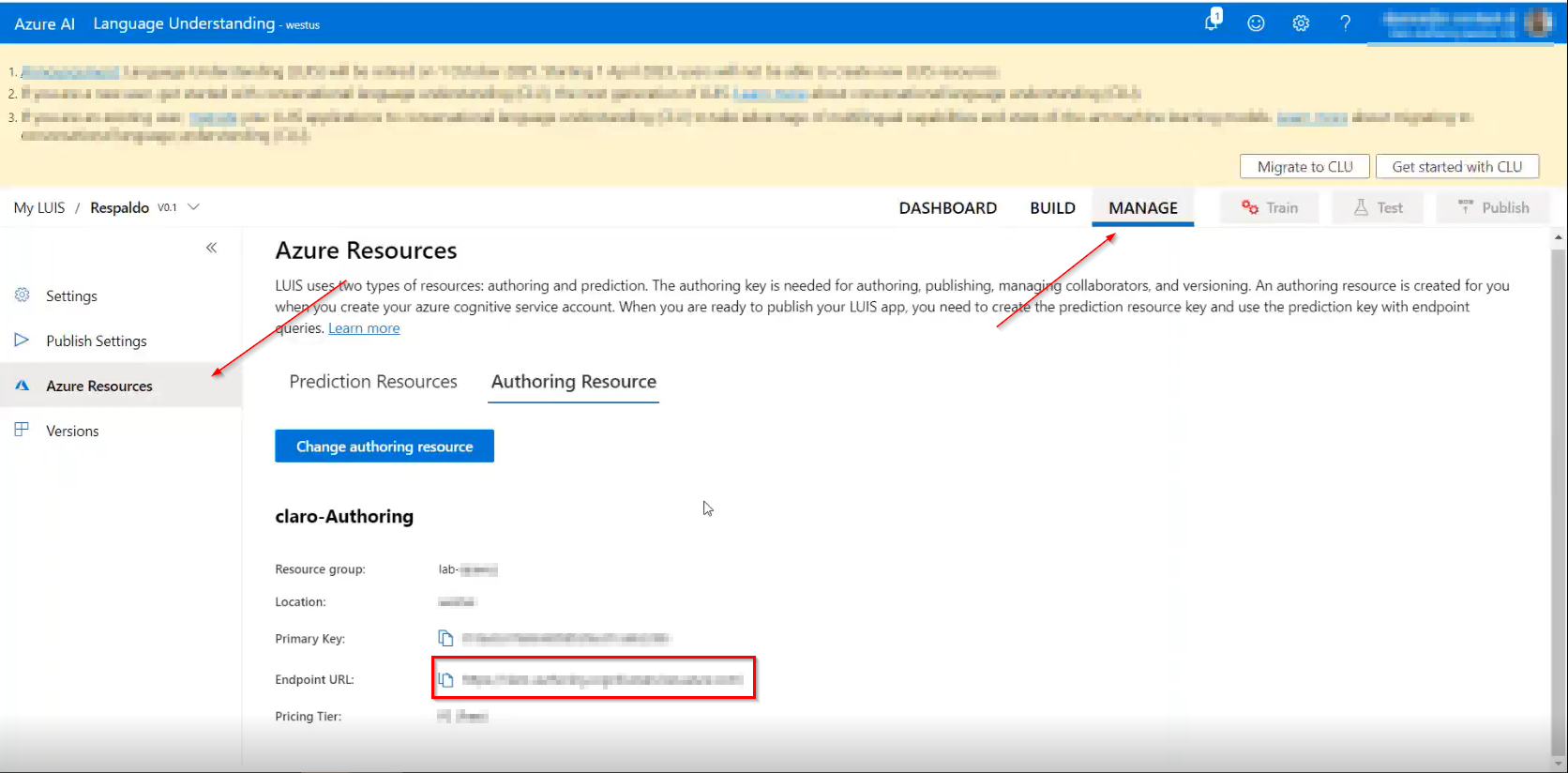
[Key]: Obtain this field from the "manage/AzureResources" section when creating the cognitive engine in luis.ai.
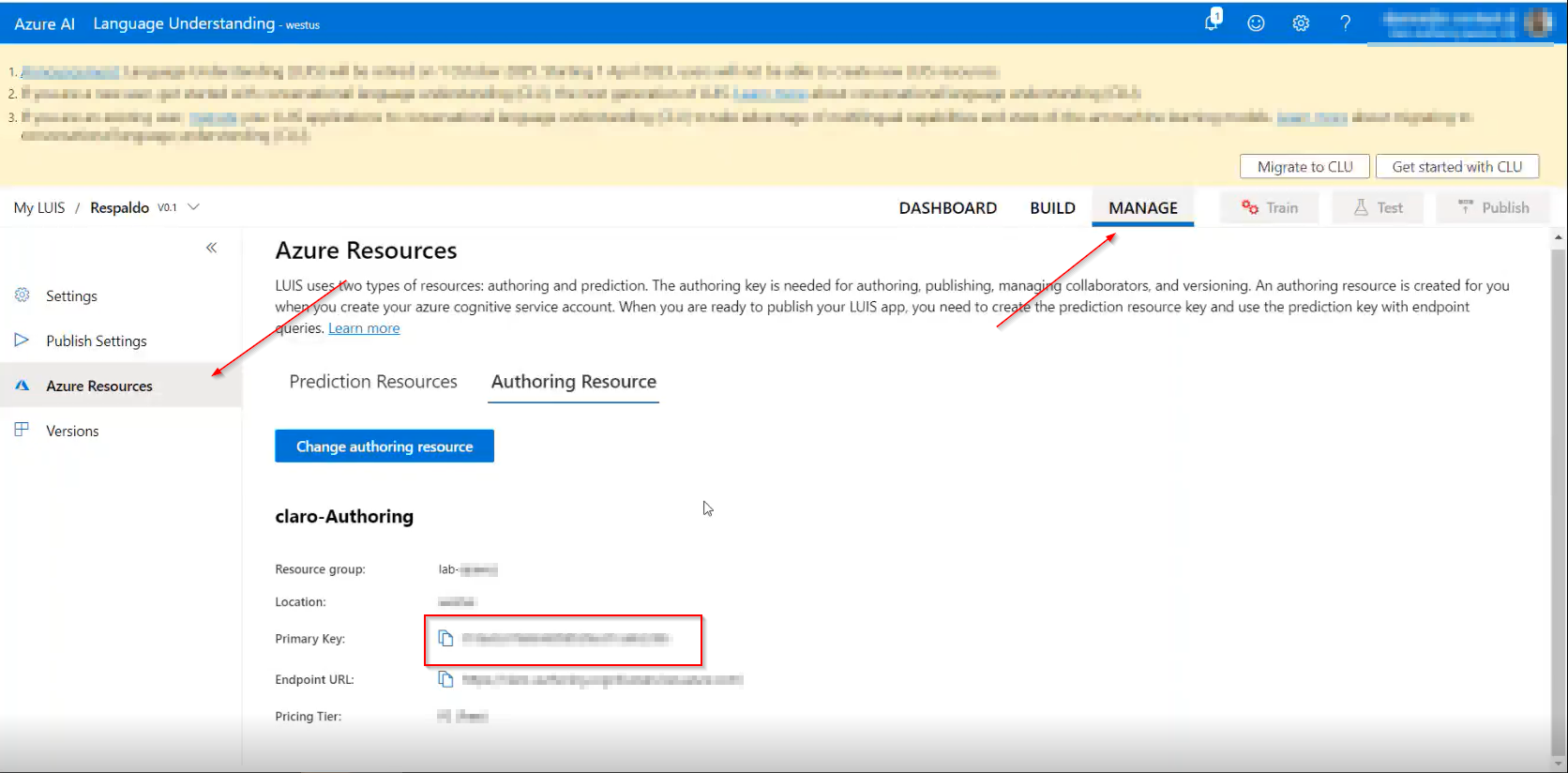
[App Id]: Extract this field from the "manage/settings" section during the creation of the cognitive engine in luis.ai.
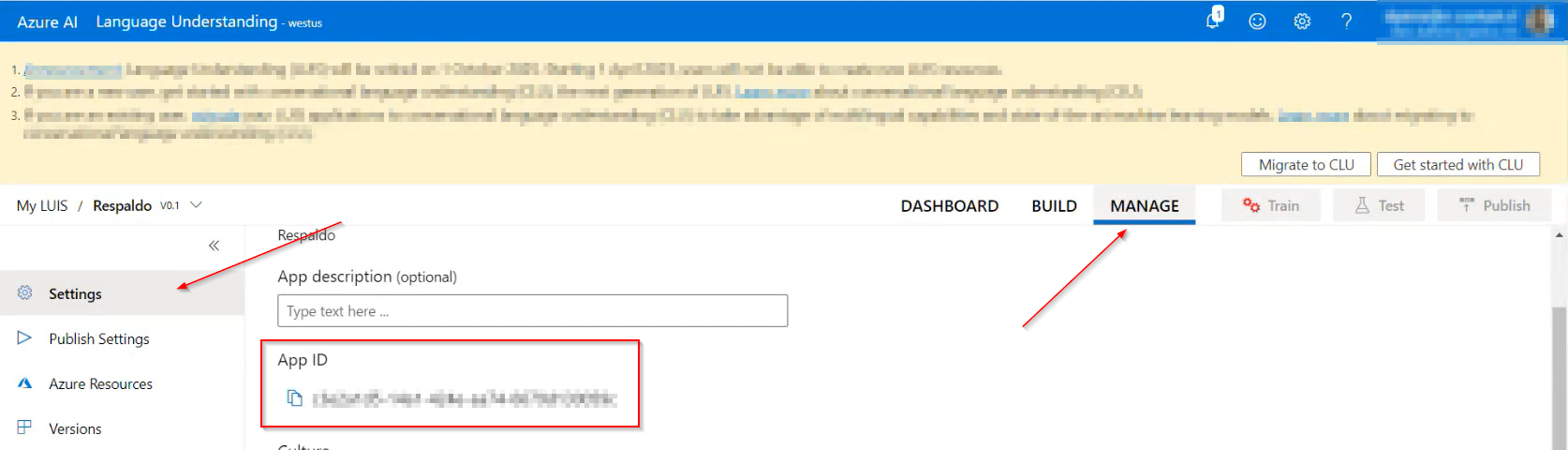
[Version]: The information in this field is visible next to the name assigned to the cognitive engine.
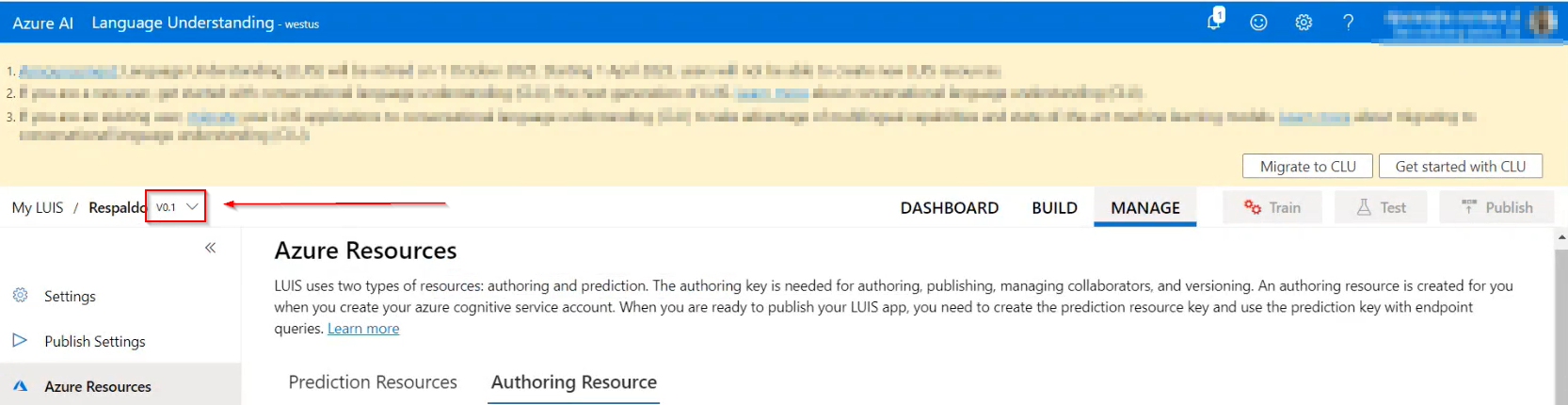
[SlotName]: In this field, specify the environment in Microsoft LUIS you want to work with; this can be the Production slot or the Staging slot.
[Default Cognitive Context]: Allows defining whether the cognitive context should be configured by default for the tenant.
NLU Lynn
[Name]: This is a mandatory field where you should enter the name that will identify the creation of the cognitive engine.
[EndPoint]: This field defines the communication endpoint that can be accessed through the URL specified in the NLU Lynn interface, under the configuration details of the created application.
[Workspace]: It is the ID of the workspace you want to work with. It is unique to each workspace within a client, containing collections of intention (intent) and entities (entity) to define and train models.
[Server]: In this field, specify the server where the database is located.
[Database Name]: Enter the name of the database you will be working with.
[User]: Enter the username corresponding to the database you will be working with.
[Password]: Enter the password corresponding to the database you will be working with.
[Default Cognitive Context]: Allows defining whether the cognitive context should be configured by default for the tenant.
NLU Lynn NLU 2.0
Note: Consider that NLU 2.0 must have a minimum of 5 training phrases.
[Name]: This is a mandatory field where you should enter the name that will identify the creation of the cognitive engine.
[EndPoint]: This field defines the communication endpoint that can be accessed through the URL specified in the NLU Lynn NLU 2.0 interface, under the configuration details of the created application.
[InferenceURL]: Enter the corresponding URL for cognitive evaluation.
[Publish and training]: This field allows training the engine to enhance its ability to understand and respond accurately to user queries in that specific domain.
[Client Id]: It is the client or user ID, corresponding to their unique ID in the Firebase database, where all their projects, workspaces, and data are stored.
[Workspace]: It is the ID of the workspace you want to work with, unique to each workspace within a client, containing collections of intention (intent) and entities (entity) to define and train models.
[Project Id]: It is the ID or name of the project the client wants to work with. It is how the project to be worked on will be identified, considering that from the same dataset (within the same workspace), different models can be generated.
[User]: Enter the username used in LEA.
[Password]: Enter the user password used in LEA.
[Default Cognitive Context]: Allows defining whether the cognitive context should be configured by default for the tenant.
Dialog Flow
To begin, access the creation of an agent using the following link: https://dialogflow.cloud.google.com/. This process is carried out in the 'Create New Agent' section.
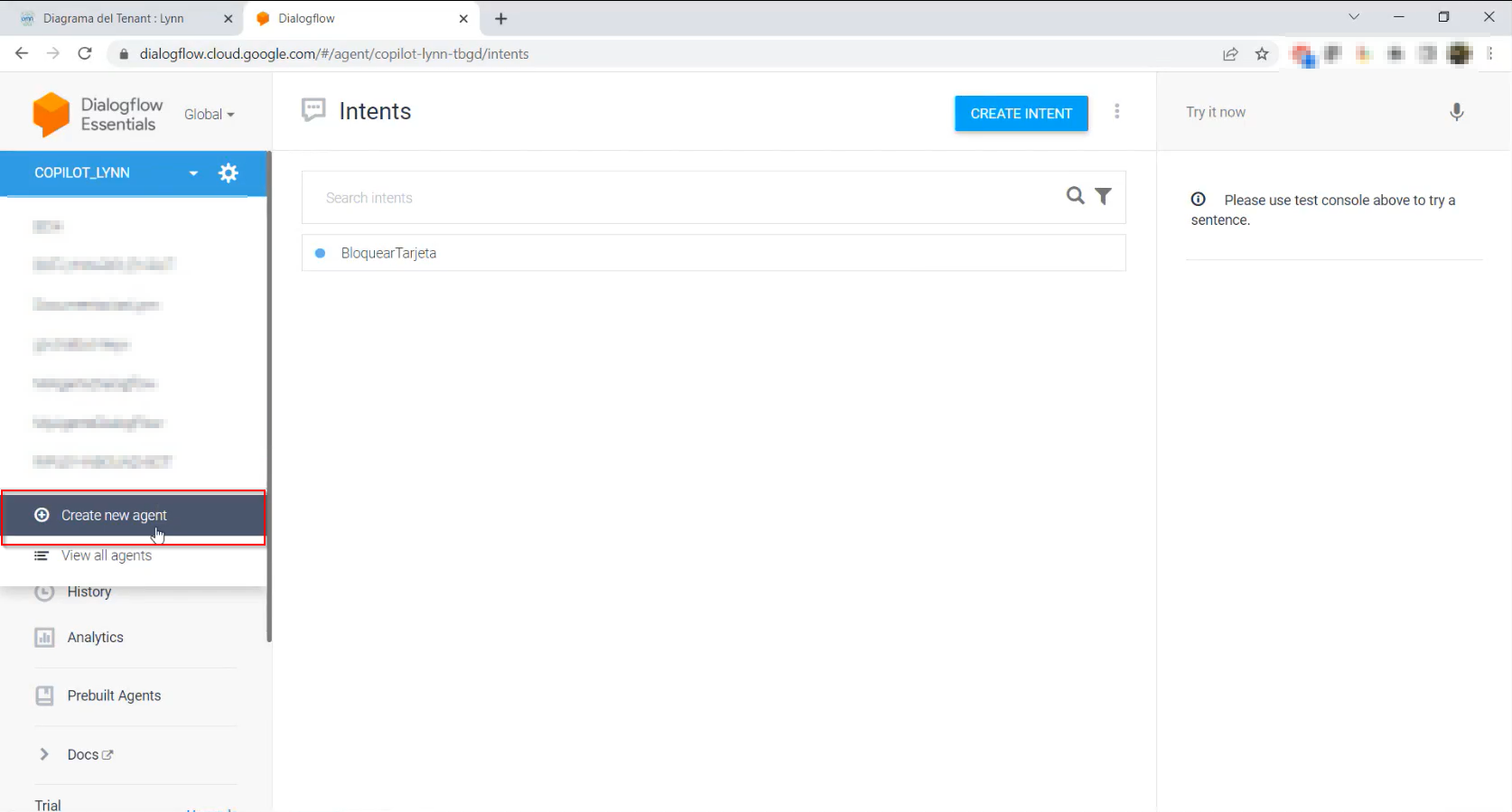
If you already have a previously created agent, access the same link mentioned, but this time go to the settings corresponding to the existing agent. In these settings, under the 'GOOGLE PROJECT' section, click on the Project ID.
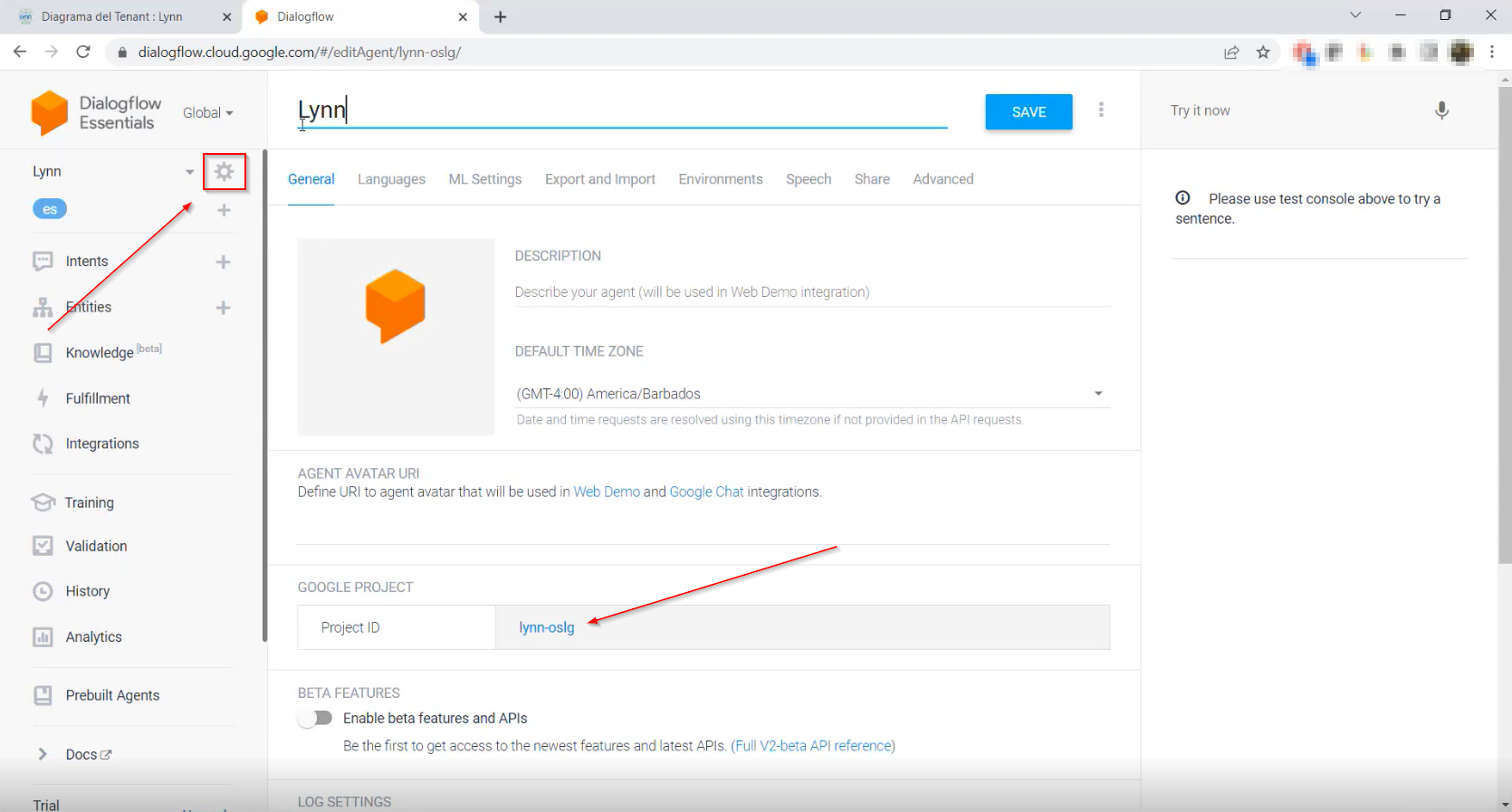
Next, go to the APIs and services section and access the credentials. Here, you will need to manage a service account, creating it as needed.
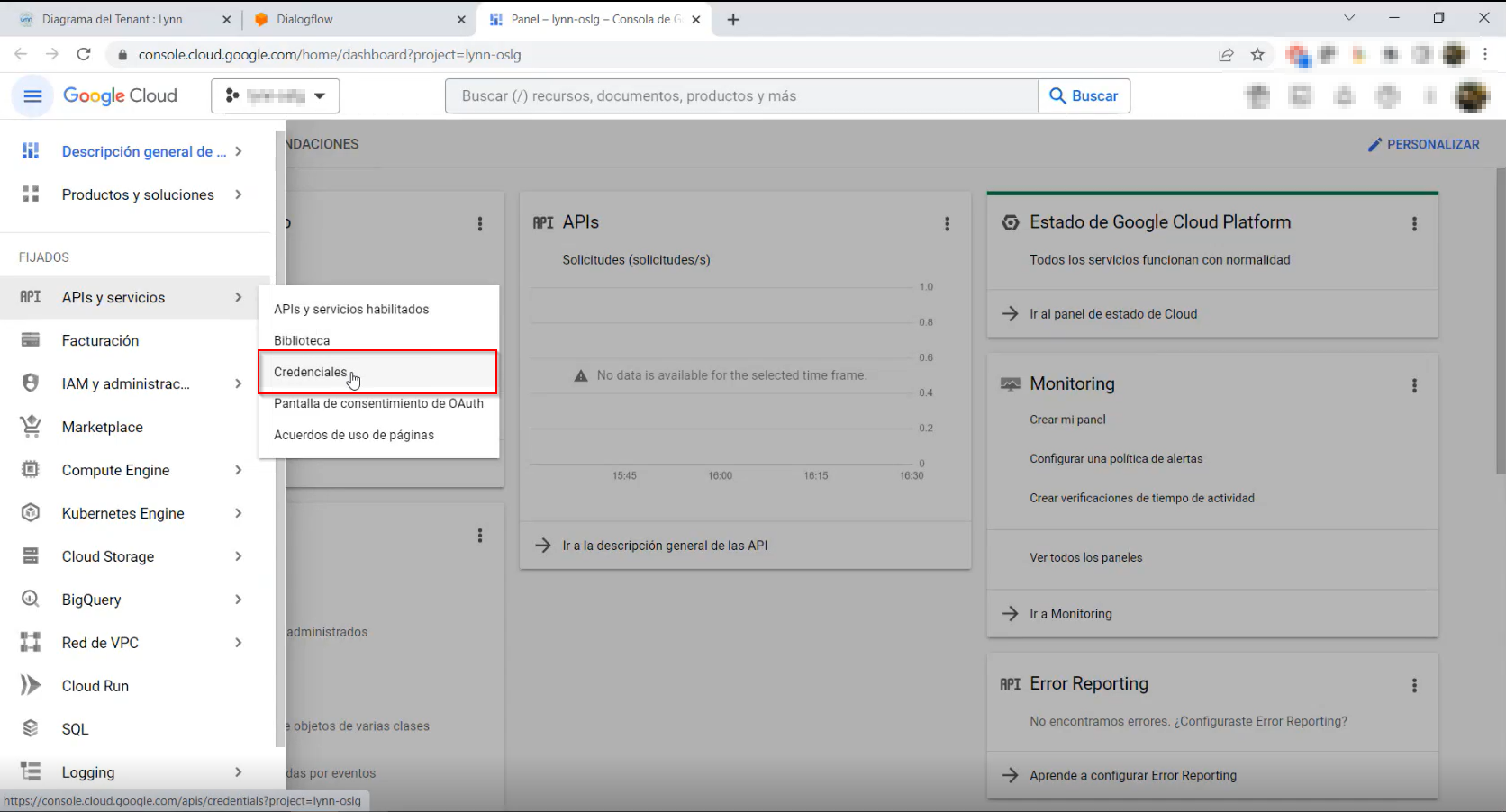
Once the service account is created, go to the key creation section and generate a new key in JSON format.
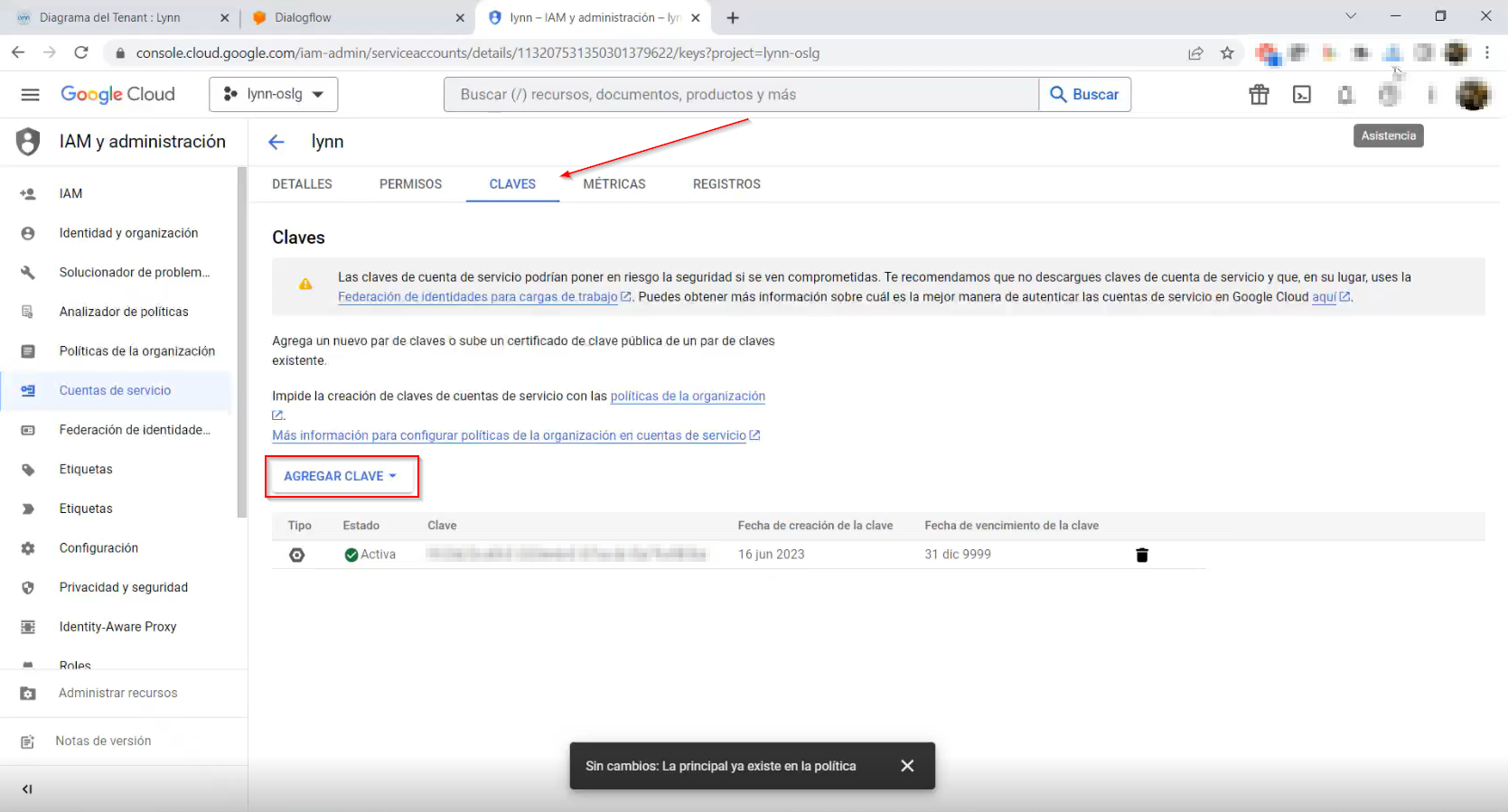
After completing these steps, you can access Lynn and upload the generated file using the button indicated below.
[Button to Upload Configuration File]: Allows attaching a .json format file to fill in the configuration fields of the Dialog Flow cognitive engine.
[Name]: This is a mandatory field where you should enter the name that will identify the creation of the cognitive engine.
[Default Cognitive Context]: Allows defining whether the cognitive context should be configured by default for the tenant.