Graphical Administration (GUI)
The graphical administration interface or Lynn Administrator is in charge of give access to management tools for users, editors and administrators of an application, it is also responsible for giving access to the most of the configuration resources, design desk and modules of Lynn.
The Lynn GUI is differentiated by environments which serve the purpose on which it is identified, being able to then count on different characteristics of the environment such as reporting elements and limitations associated with roles, among others.
Modifications in Tenant Visualization
A significant modification has been made to the visualization of Tenants. Users now have the ability to select favorite Tenants to view, allowing for quicker and more efficient access to the most relevant Tenants for each user. Initially, statistics corresponding to the default selected Tenant will be displayed, facilitating a more focused and personalized login experience.
Additionally, a new feature has been added that allows users to view the details corresponding to each percentage directly on the graphs. This improvement enables a clearer and more detailed understanding of the information presented in the graphs.
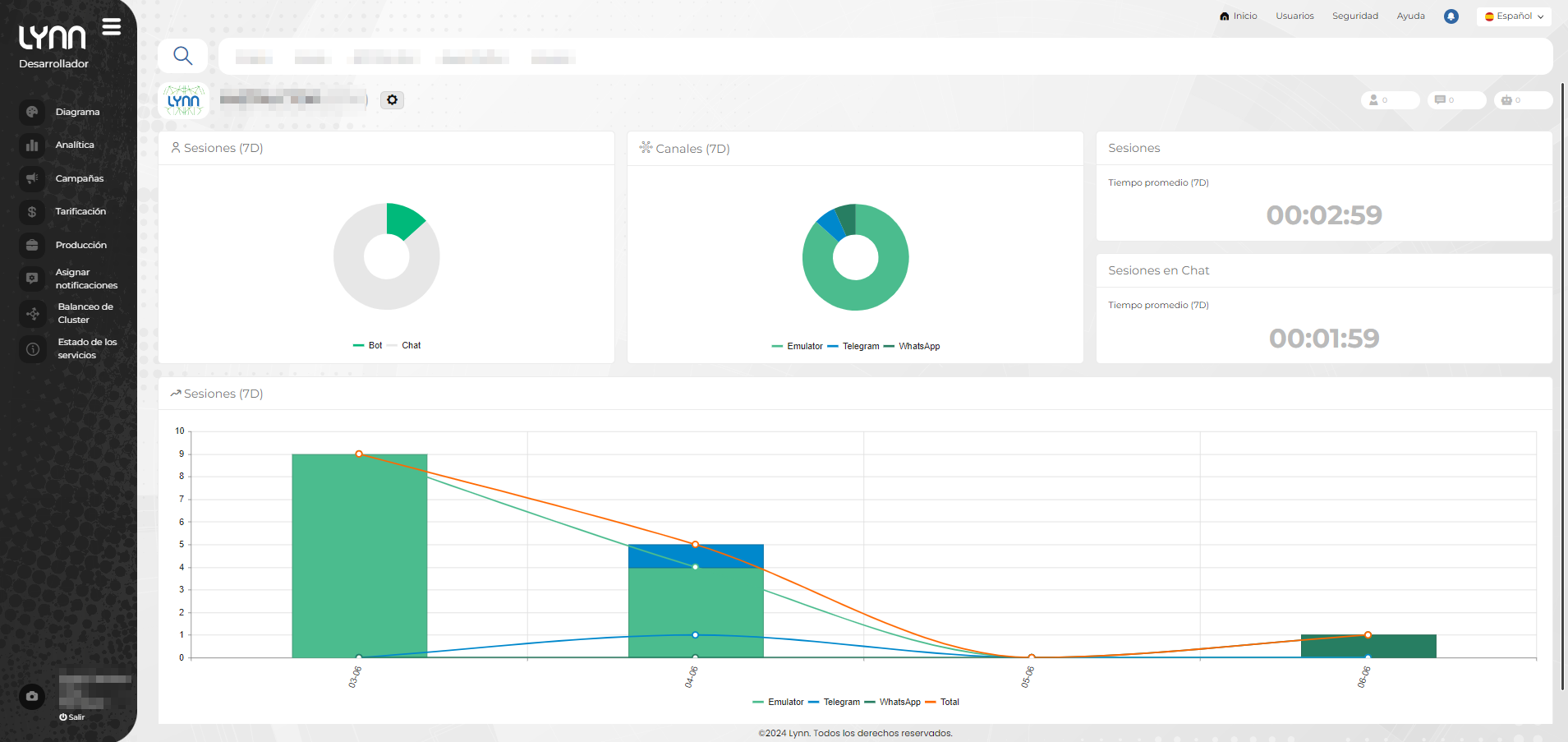
Main functions of the Flow Designer:
-
Cognitive engine connection management.
-
Intent management and maintenance.
-
Administration and maintenance of entities.
-
Administration and maintenance of cognitive training for intentions and entities.
-
Add, modify and delete training phrases.
-
Play workouts in parallel for each cognitive engine related to the Tenant.
-
Administration and maintenance of use cases and their disambiguation.
-
Manage action triggers with the option to condition them to entities of the current session or intent.
-
Manage the movement of platform developments testing/development to the production platform.
-
Manage saving of code or restoration of saved versions.
-
Manage connectors to input channels.
-
Incorporate tools that enhance and help in the diagnosis of errors related to the process of designing self-service flows.
-
Real-time debugging of user sessions with flow visualization executed and system or intent entities.
-
Flow validator that allows to determine design errors, such as example: circular references, missing configuration parameters or wrong, etc.
-
External service runtimes screen.
-
Show element interconnection diagram.
-
Add design element lock option to prevent. unintentional modifications of configuration options in elements of manager diagram by different people.
Flow Designer Signage Tool
| Icon | Name | Detail |
|---|---|---|
 |
Sessions | Button displaying a list and showing the number of active sessions for the viewed Tenant. |
 |
Chat | Button displaying and showing the number of active chats for the viewed Tenant. |
 |
Self-Service | Button displaying and showing the number of chats handled by a bot in Lynn. |
 |
Simulator | Button allowing access to Lynn's embedded chat simulation. |
 |
Graphs | Button displaying a list of pre-existing graphical dashboards; configuration button available to manage the graphics. |
 |
Entities | Button displaying the prompt for selecting existing entities. |
 |
Elements | Button displaying the prompt for visualization or search of elements within the active layout. |
 |
Default Routing | Button allowing visualization of configured routes in Lynn. |
 |
Elements Outside My Layout | Button allowing viewing of all elements not added in the current layout, indicated by a number on the right side of the icon. |
 |
Tenant Validation | Button showing controls to generate an error status report. |
 |
Download Snapshot | Button allowing local download of an image or snapshot of the current flow. |
 |
Upload Snapshot | Button displaying a window with controls for the flow restoration process. |
 |
Download Tenant Summary | Button initiating the download process for an application summary, generating a zip file and sending a successful notification upon correct download. |
 |
Campaign | Button allowing visualization of proactive management tools. |
 |
General Connections | Button to Display a Window with Details of Existing General Connections or Create New Ones |
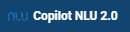 |
Cognitive Context Evaluator | Button allowing visualization of the active cognitive engine; when pressed, grants access to the cognitive engine manager. |
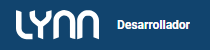 |
Environment Switch | Button allowing the switch between Testing-Production environments. |
 |
Home | Button allowing return to the initial page where the user can view the tenants accessible within the Lynn application. |
 |
Users | Displays a list of users with a table showing name and description. |
 |
API Security | Displays a table listing API credentials. |
 |
Service Status | Displays a table detailing service, update date, status, description. |
 |
Profile | Button displaying information about the profile used to access the Lynn application; allows profile modification and session logout. |
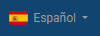 |
Language | Button allowing language selection (PT, ES, EN, HI) for viewing Lynn's designer. The interface updates text automatically. |
 |
Notifications | Button displaying notifications for processes performed within Lynn. |
 |
Properties | Button displaying elements: Properties and associated checkbox controls for element visualization, Channel Sandbox and checkboxes for user enablement and registration, Text Channels and definition of code for enrolling new users, Voice Channels and code definition for enrolling new users, Registered Users and a list of current contacts. |
 |
Lynn Copilot | Button displaying a chat presenting interaction with the Copilot assistant included in Lynn; the assistant guides the conversation and displays available action options, enabling chat controls for user interaction when required. |
 |
Division Selector | Button allowing selection of a billable division among those configured for this application; by default, at least 1 billable division must exist. |
 |
Time Zone Viewer | Displays the current time and time zone configured within the Lynn application. |