Entity
A Lynn entity is an element inherited from the cognitive structuring model proposed by IBM, in Lynn they fulfill the function of variables regarding the flow configured in the flow manager, entities can be classified according to their degree in the session encapsulation model or their type according to the nature of the data it contains.
Classification of Entities
-
Session Entities (Global): They are established in the session memory and their values are kept throughout the entire interaction, they can be edited using the Entity attribute "Global".
-
Conversation Entities (Local): These are established in the context of a conversation, which is restricted to the intention being executed in progress, its validity is limited to the end of the current session.
-
System Entities: These entities are reserved entities for the system and are defined and fed by the different Lynn modules to establish utility information to the session, this information can be used in the design of flows but it is not advisable to manipulate it directly or use restricted sentences. System entities will be displayed in "bold" and sometimes with a special character preceding it, example "@CRITERIA".
| System Entities | ||
|---|---|---|
| @ADDED_ACTIONS_COUNT | @CRITERIA_VALUE | @IS_SANDBOX_SESSION |
| @AGENT_NAME | @CURRENT EVALUATION | @LAST INTENT |
| @BASE_ACTIONS_COUNT | @CURRENT INTENT | @PARENT_CAMPAIGN_RECORD |
| @BOT_NAME | @CURRENT_CONTEXT | @SESSION_ID |
| @CHANNEL_ID | @CURRENT_EVALUATION | @sys-number |
| @CHANNEL_NAME | @CURRENT_FILE_URL | @SYSTEM_LANG_1 |
| @CLIENT_NAME | @CURRENT_INTENT | @TRANSCRIPTION_ID |
| @CONVERSATION | @ENVIRONMENT | @USER_NAME |
| @CONVERSATION_INTENT | @FINALIZATION_CAUSE | |
| @CRITERIA | @FORCED_ENTITY |
-
Reserved or system-own entities: These entities consist of structures reserved for internal use of the Lynn modules, the following restrictions must be considered:
-
You can not define any entity that starts with:
- a special character, for example @.
- the word SKILL or skill.
Types of Entities
According to the type of data contained in the entity, these can be defined as:
-
String, Float, Integer, Boolean, Chilean Rut, MobilePhone, LinePhone, Double, Email: For this type of entities, it must be considered that the data entered by the client must correspond to the format assigned at the time of creation.
-
Time: It corresponds to a list that will be displayed to the client with different schedules to be selected.
-
Date: It corresponds to a selectable calendar box.
-
DateTime: The list of available schedules will be displayed, after the selection, the calendar will be displayed to choose a date. In this way, the variable can save a certain day and time.
-
List: It allows to enter a list of options to be used both in surveys and menu options.
Note 📖: It is common to use "string" type entities to fulfill multiple information management purposes, if you are not sure what type of data will be contained in the future in the manipulation of an entity, you can define it as "string" which will give you flexibility in the design
To create an entity, the following steps must be taken:
-
Enter the Lynn (tenant) Flow Designer tenant.
-
At the top of the Flow Designer, you will find the Administration panel, select the Entities button.
-
A list of existing entities for that Lynn application will be displayed, locate the + button at the bottom of the list window and click.
-
A new window with the parameters to be configured will be displayed:
• [Name]: Required String field. Corresponds to the name of the entity which will be used for its call in the flow.
• [Alias]: Required String field. Corresponds to the short description of the entity to generate.
• [Entity type]: When selected, a list of entity types will be displayed, which will allow ease of use by providing options, such as calendars, email formats, and phone numbers among others. (It is mandatory to select a format type).
• [Entity formatter]: List field. This setting is mostly used for survey use, as it provides a visual option to qualify services.
- Opcion LIKE
For this option, the entity should be configured with a list of two (2) options, which will be reflected in the reporting, it is recommended (YES/NO), the visualization will show like and dislike.
--Example:
Entity Name: ClasificationEntry-> (LIST) SI/NO
--Output:

- Opcion STARS
For this option, the entity can be configured with list values from 1 to 9, the display will be stars.
--Example 1:
Entity: ClasificationEntry -> (LIST) 1 / 2

--Example 2:
Entity: ClasificationEntry -> (LIST) 1 / 2 / 3 / 4 / 5 / 6 / 7 / 8 / 9

- Opción FACES
For this option, the entity must be configured with a numbered list from 1 to 7. The result will be a list of emotion emoticons.
Important: It will not display any information if it has a different configuration.
--Example 1:
Entity: ClasificationEntry -> (LIST) 1 / 2 / 3 / 4 / 5 / 6 / 7

--Example 2:
Entity: ClasificationEntry -> (LIST) Muy malo /Malo / Poco malo / Regular / Poco bueno / Bueno / Muy bueno

👁️🗨️ The difference between Example 1 and Example 2 list values will be reflected in the values observed in the survey reports or its presentation destination in different channels.
- Survey number option
This option allows assigning a selectable number or a range of numbers, where, for example, you can indicate whether it's very bad or good.
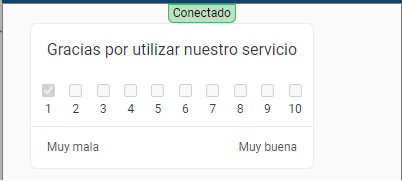
--Example 1:
• Select the "Create New Entity" option in the corresponding menu.
• In the dropdown menu labeled "Entity Formatter," choose the "Survey Number" option.
Next, define the names for the minimum and maximum indicators.
In the "Regular Expression for Validation" field, it is necessary to add the desired values, such as, for example, from 1 to 10.
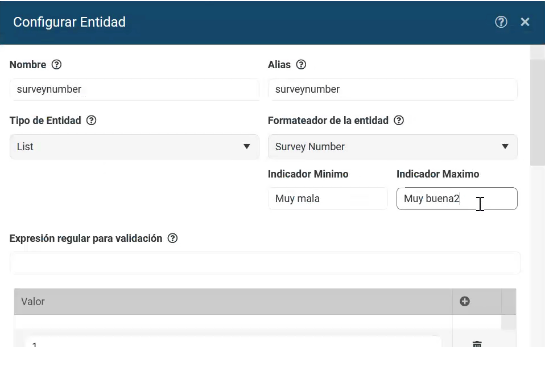
To create the Request Entity by name, you should use the "entity name obtained from an expression" tag and assign the previously created entity of type "Survey Number.
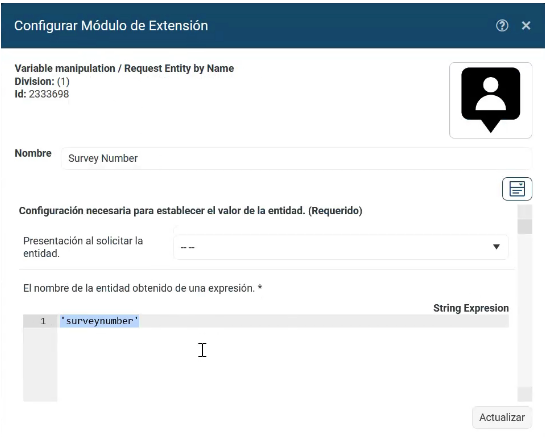
• [Validation Regular Expression]: Allows you to enter rules to validate the format of what is entered by the customer or for whatever use of the entity.
• [Message]: Corresponds to the message that will be displayed on the screen to the customer, this must be in plain text.
• [SSML]: Corresponds to the message that will be transmitted by audio to the customer, this must be entered in plain text. And it will only be used for call flows.
• [Remember]: When this box is selected, it allows the entity to be used outside the intention where it is in use. Otherwise, the entity will not be able to be displayed correctly despite having information.
• [Cognitive Context]: Allows you to enter a previously configured cognitive context, when this box is selected, the enabled contexts will be displayed.
Ejemplo de creación de una Entidad
-- Input
• [Nombre]: Survey
• [Alias]: Survey
• [Tipo de entidad]: List
• [Formateador de la entidad]: stars append
• [Expresión regular para validación]: Valor --> 1,2,3,4,5,4,5,6,7,8,9
• [Mensaje]: Please help us improve your experience. How would you rate the service you received?
• [SSML]: Empty
• [Recordar]: Not selected.
• [Contexto Cognitivo]: Empty
-- Output

Good practices in handling entities.
- Using classification-oriented nomenclature is recommended for extensive structuring where entities with similar names are handled, you can use a defined nomenclature for your purposes.
-- Examples:
Rut_g_s variable RUT, Clase ent: global, tipo: string
Rut_gs variable RUT, Clase ent: global, tipo: string
Rutgs variable RUT, Clase ent: global, tipo: string
-
If the development is cognitively oriented, adopt the best practices of the cognitive model and inherit its structure on Lynn's flow entity model.
-
Lynn has the ability to automatically create entities from the need to store data in a respective input, usually these entities will be defined as "string" type entities, our recommendation is that you plan and control the entities that exist in the inventory of your flow and avoid their automatic generation unless it is part of the flow's flexibility model in design. This same statement is valid for entities defined through the Lynn API.
-
The process of entity evaluation in the Lynn flow is a quite flexible process, this to contain JS features for its processing, it is always important to verify that the entities consulted in a logical evaluation: exist, contain a valid value, are properly contained.