Number Configurations in Gupshup
Prerequisites
Phone number to be activated.
Display Name: the name with which the customer will be identified in the broker.
Facebook Business Manager ID, the 15-digit number that uniquely identifies the client.
Company name (as it appears on FBM), the name that appears on FBM.
Company's Facebook page, for example, https://www.facebook.com/example.
Customer's physical address.
Have the phone number active to receive calls or SMS on a mobile device.
Have the phone number on a mobile device that does not have the WhatsApp application installed. If the application is installed, please consult HERE how to delete it properly
In case of number migration from another provider, the 2FA of the other provider must have been deactivated
Activate new application for new number
This process involves activating a new phone number for WhatsApp usage via Gupshup. To do this, you must meet the prerequisites and follow the steps indicated by Gupshup HERE
Migrating a WhatsApp Phone Number from a BSP to Gupshup
This applies when a customer wishes to keep the same phone number but wants Gupshup to be their new BSP. It is important to remember a fundamental prerequisite: if migrating a number from another provider, the 2FA from the other provider must be deactivated before starting the process that Gupshup describes below How to perform a migration process with Gupshup?
Set Up an Additional Number in Gupshup
This involves having more than one WhatsApp number, for example, one number for 'Sales', another for 'Post-Sales', and another for 'Testing'. Follow the steps to create a new application Activate new application for new number
Set Up a WhatsApp Channel in Lynn
With your Gupshup account already created, you can start configuring the channel in Lynn:
1.- Create a new WhatsApp channel from the flow designer by right-clicking and selecting the configure channel option as shown in the video.
2.- Select the WhatsApp channel and then Gupshup WhatsApp as shown in the video.
3.- Follow the steps to configure channel parameters in Lynn.
Channel Parameters in Lynn
[The configured WhatsApp number (GS_WHATSAPP_API_NUMBER)]: A text field where the phone number configured in the Gupshup interface must be entered, which will be used for the WhatsApp service.
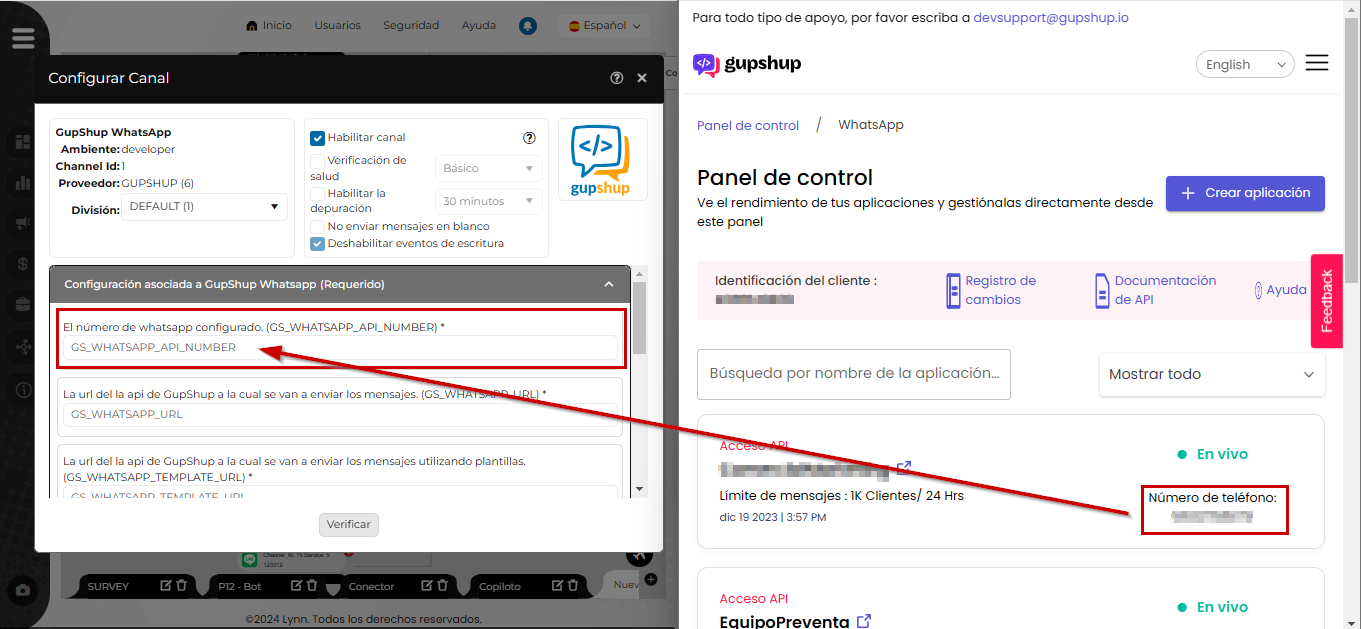
[The url of the GupShup api to which the messages will be sent.(GS_WHATSAPP_URL)]: A text field where the Gupshup API URL that allows sending WhatsApp messages must be entered.
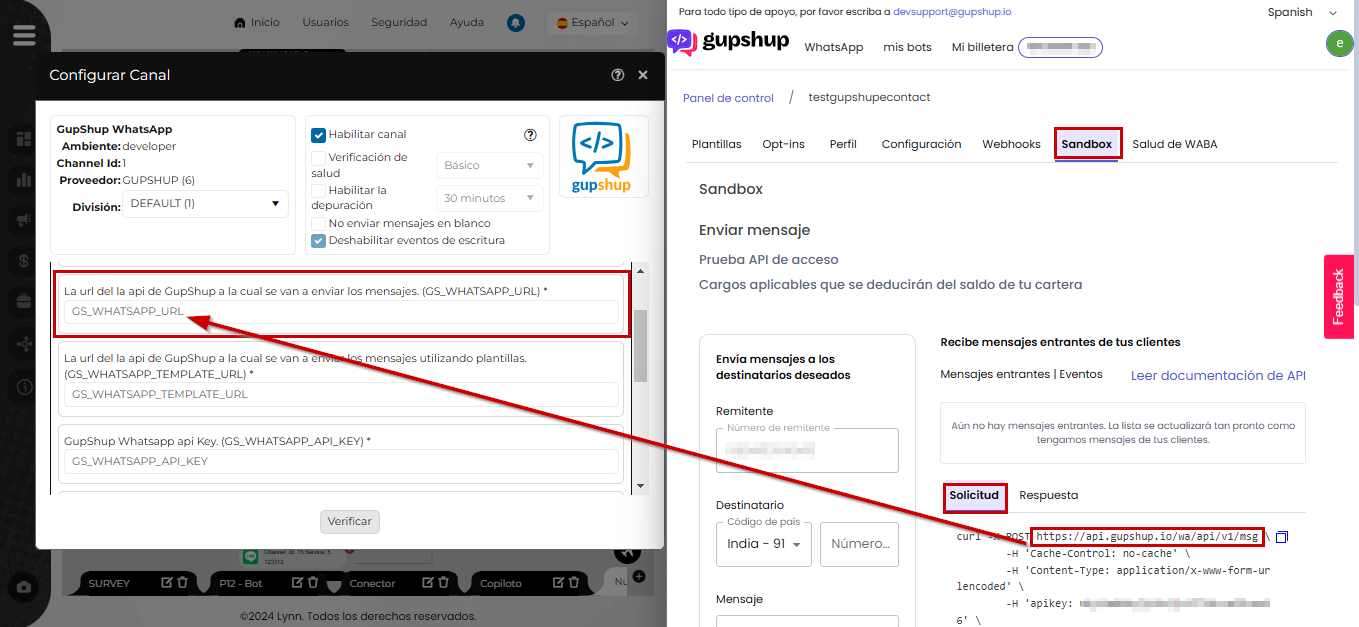
[The url of the GupShup api to which the messages will be sent using templates (GS_WHATSAPP_TEMPLATE_URL)]: A text field. Here you must enter the Gupshup API URL that allows sending HSM template messages on WhatsApp. A parameter called “template” must be added to the URL obtained from the previous point, as shown in the example below:
Obtained URL: http://api.gupshup.io/wa/api/v1/msg
URL with parameter: http://api.gupshup.io/wa/api/v1/template/msg
[Gupshup WhatsApp API Key. (GS_WHATSAPP_API_KEY)]: A text field where the Gupshup API key for WhatsApp must be defined, which is also provided when the account is set up and the WhatsApp service is enabled.
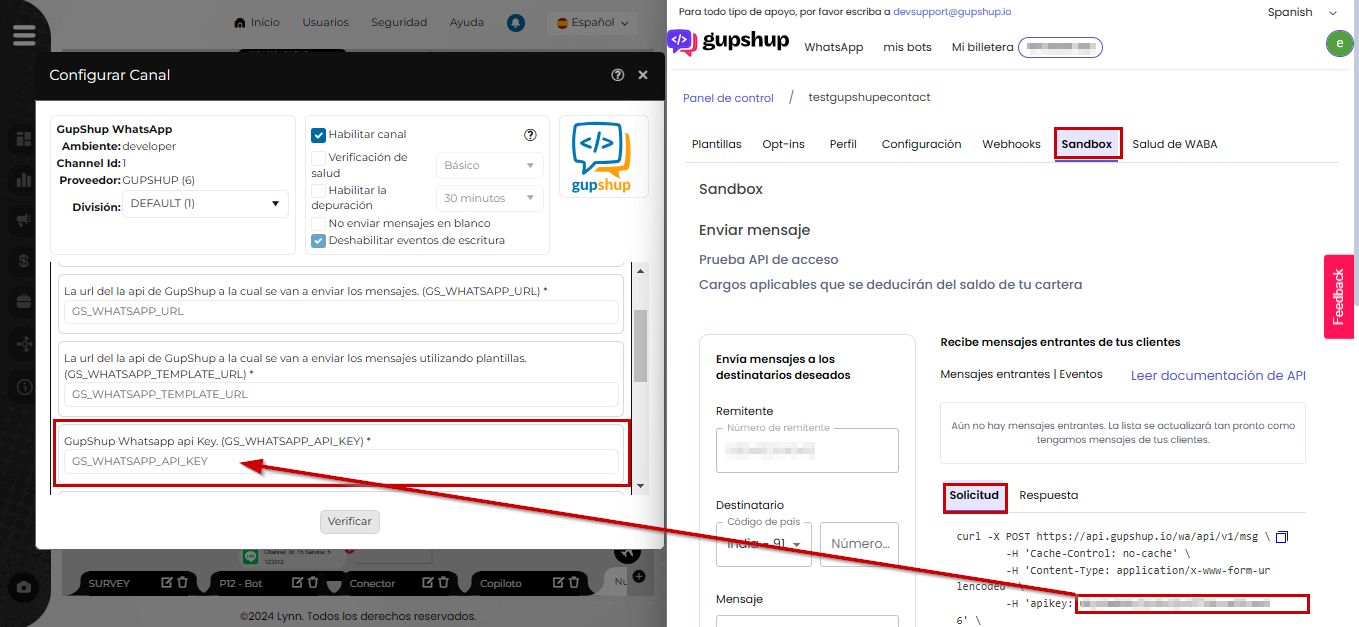
[Name of the application created in Gupshup (GS_WHATSAPP_APP_NAME)]: A text field where you must specify the name given to the application in Gupshup.
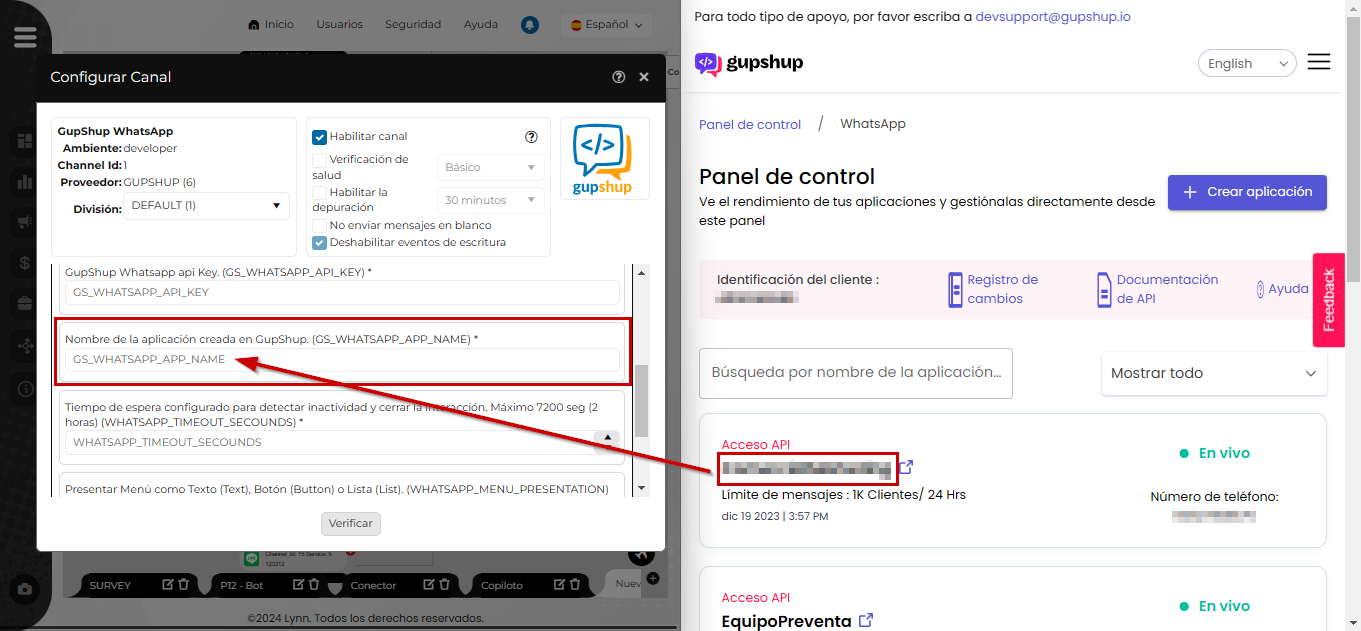
[Configured timeout to detect inactivity and close the interaction. Maximum 7200 seconds (2 hours) (WHATSAPP_TIMEOUT_SECONDS)]: A numeric field where the timeout in seconds must be entered.
[Present Menu as Text, Button, or List (WHATSAPP_MENU_PRESENTATION)]: A dropdown list where you must select the format for presenting the menu; options include text, button, or list.
[Language for presenting default elements of the interactive menu (WHATSAPP_MENU_PRESENTATION_LANGUAGE)]: A dropdown list where you must select the language for presenting the menu.



