Meta Social Media Token
An access token represents an opaque string that serves the purpose of identifying a user, an application, or a page. This token has the ability to be used by the application to make requests to the Meta API. In its composition, the token holds relevant information about its expiration date and the application that originated it. To ensure privacy and security, most calls made through the API on Meta applications require the inclusion of an access token.
When an application operates with an expired token, its ability to access and utilize resources on platforms is limited. Token renewal is an essential procedure that allows restoring the functionality of Lynn.
Some of the actions that may block a token include: Expiry of maximum token ranges, Access to Restricted Resources, Changes in Application or Permissions, Suspicious Activity, Violation of Terms and Conditions, Vulnerability, or Compromise.
The renewal process is described below:
Meta Token Verification
Before proceeding to renew the token, it is necessary to verify it, for which:
- Access the channel settings that display the alert icon ⚠️, select the edit option.
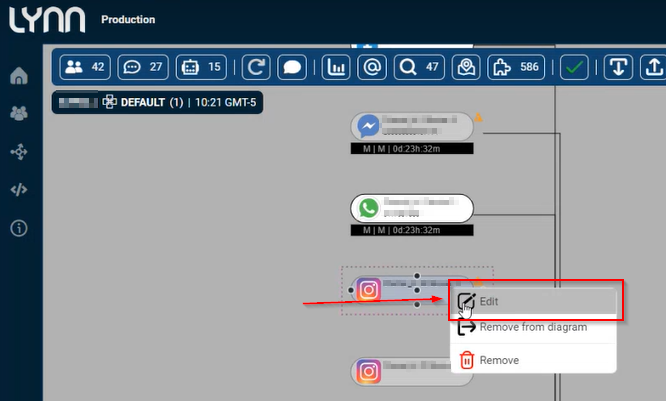
- The channel settings will be displayed, where you must locate the section "Permanent Token (META_PAGE_PERMANENT_TOKEN)" and copy the existing token.
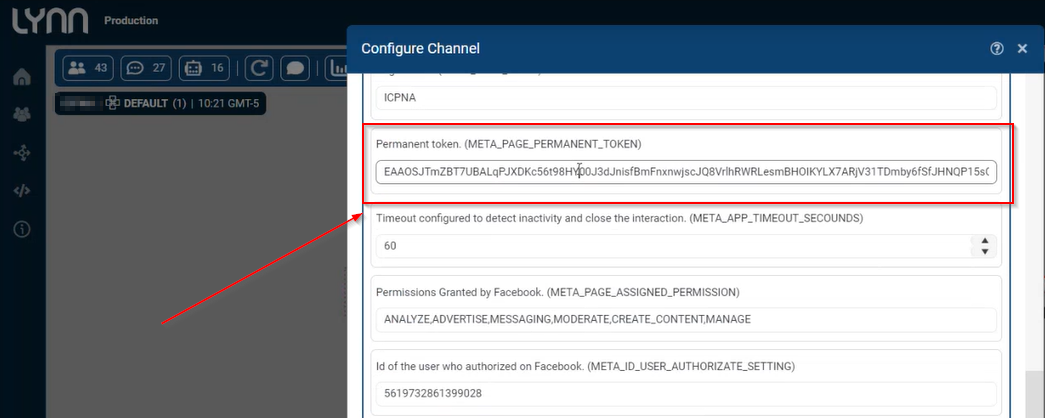
- Subsequently, you must access https://developers.facebook.com/ with your social network developer user, in the "tools" menu, select the option "Access Token Debugger", copy the token, and select the "debug" button.
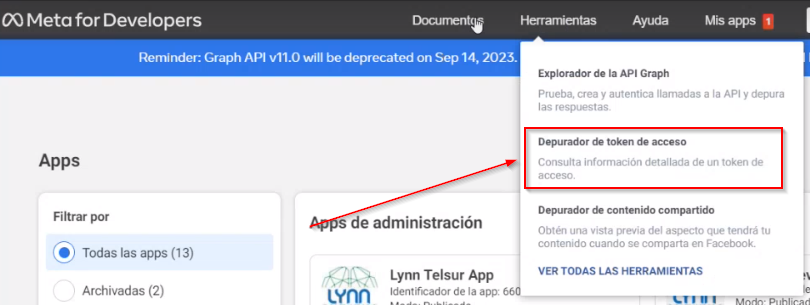
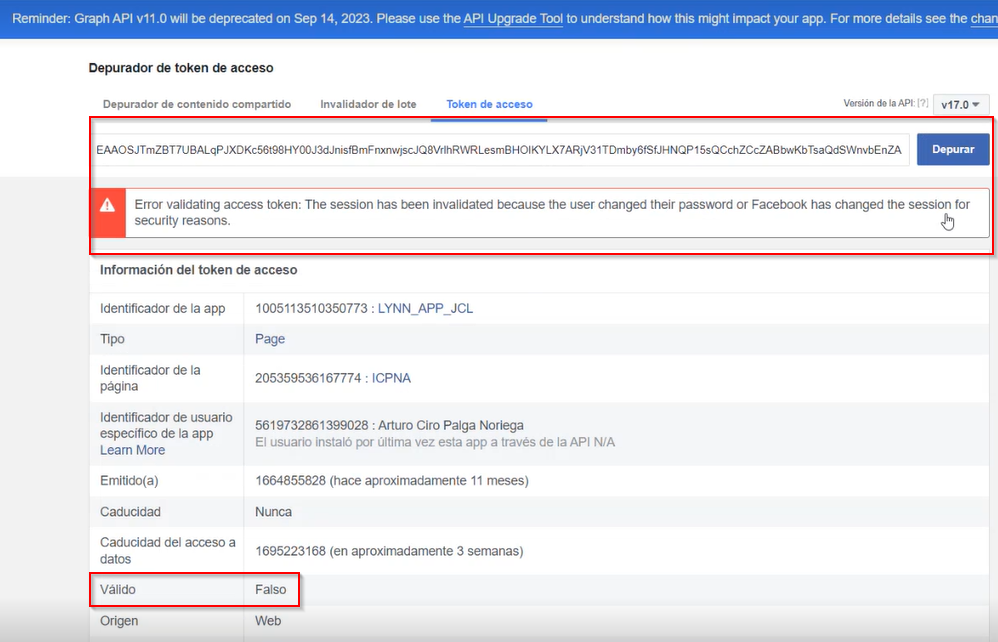
In this window, the detail corresponding to the entered token is displayed. In the present example, the token validation process presents an access validation error, indicating that said token must be renewed as it is not in a valid state to authorize communications via the Meta API.
Meta Token Renewal
- As described in the token validation process, enter the Meta developer portal with a user authorized to manage the target pages for API communication and search for the application associated with Lynn's connections, which can be recognized by the name "Lynn_APP_JCL". When editing the Lynn Meta application, in the left sidebar menu, select the "Messenger" option and then the "Settings" section, which will display the pages associated with said application.
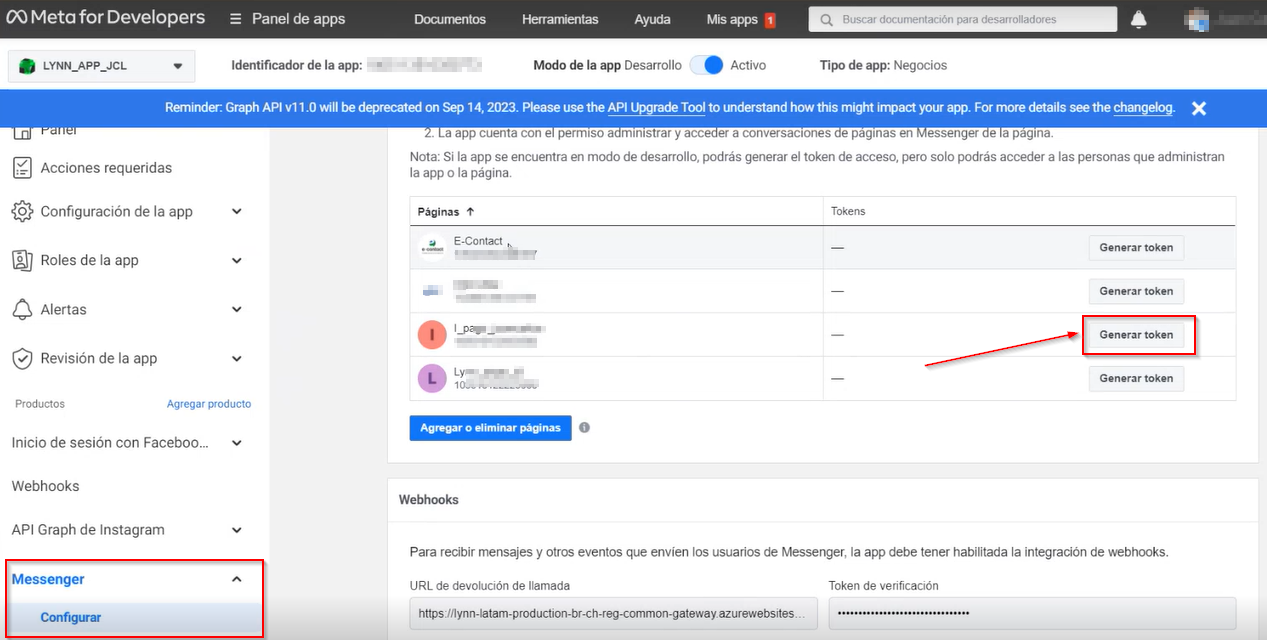
- Subsequently, you must copy the token provided by the platform.
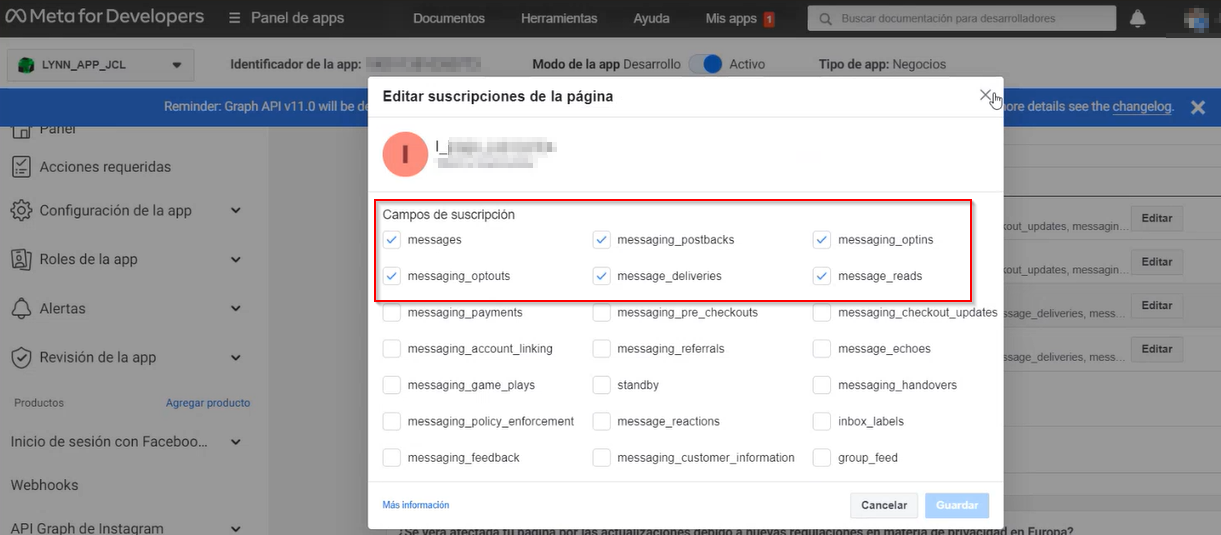
Note: It is important to highlight that subscription fields must be selected to send or receive messages.
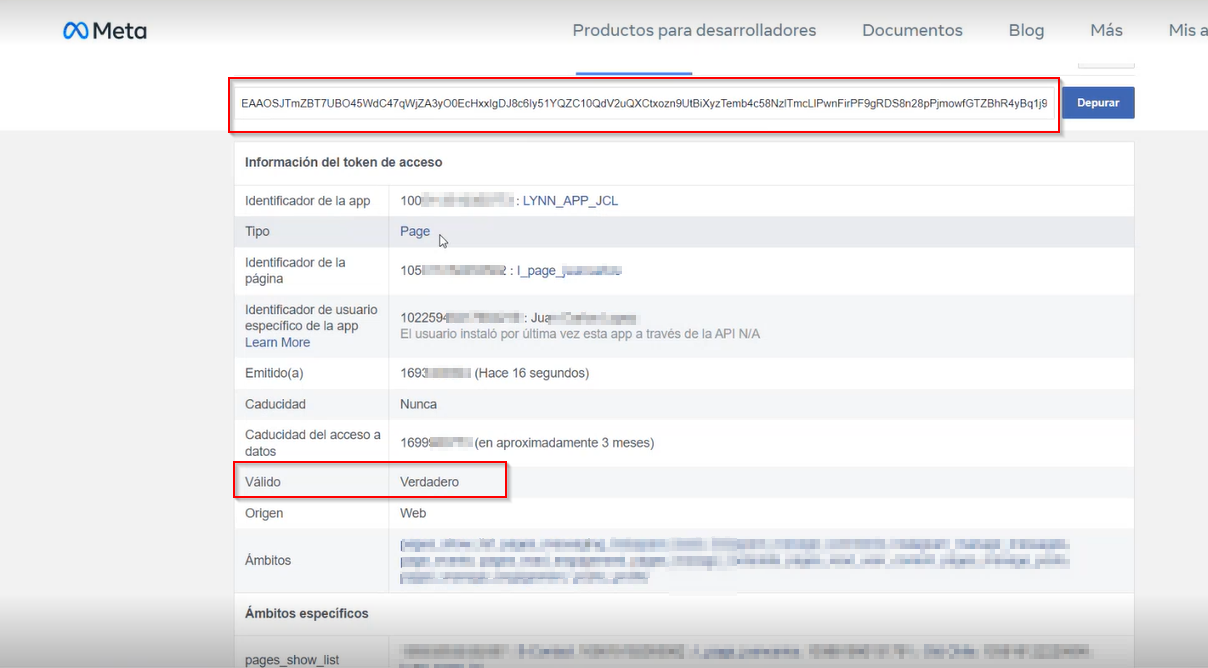
Validation of the New Generated Token
- Repeat the token validation process at https://developers.facebook.com/, this new token should be identified as "True," as shown in the image below.
Note: In case the validation is not successful, repeat the Token validation process (Link to the document).
- Return to the channel settings page in Lynn and replace the current token with the generated one. This process ensures proper management of the token in question.
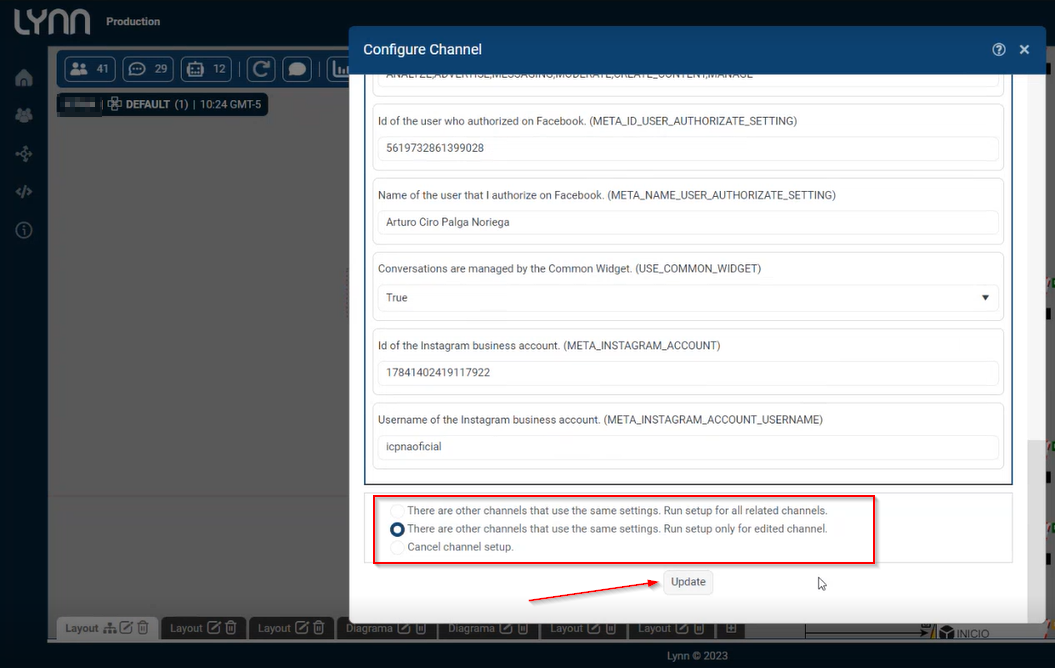
- To finish, make sure that the option "Run the configuration only for the edited channel" is selected and press "Update" to update the data.



