Steps for Microsoft 365 Email Integration
The Outlook channel allows you to integrate Office 365 email accounts with the platform, enabling the reception and management of emails. This integration streamlines the handling of requests received by email, allowing their processing to be automated and, if necessary, escalated to an agent.
Prerequisites
Create or access a Microsoft 365 account
- Sign in or create your account at Microsoft
Create or access a resource in Azure
- Sign in at portal.azure.com.
- Create an Azure Active Directory account and configure the resource you will work with.
Steps to create the channel
Log in to Lynn.
Select the Designer option from the main menu in Lynn.
Right-click on the free area of the designer.
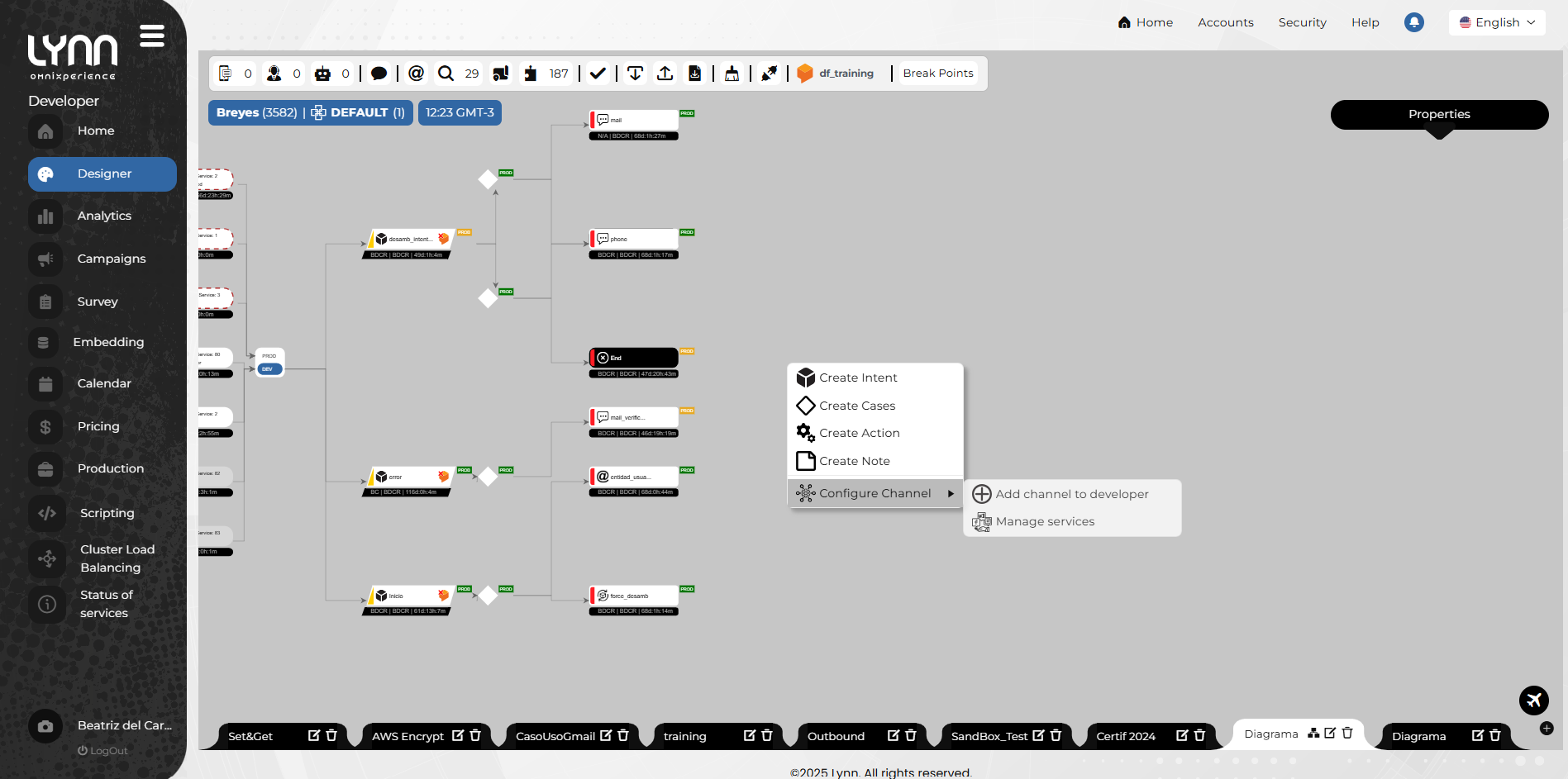
A context menu will appear.
Select Configure channel and then Add channel to [Environment].
Choose Mail Office 365 from the list of available channels in Lynn.
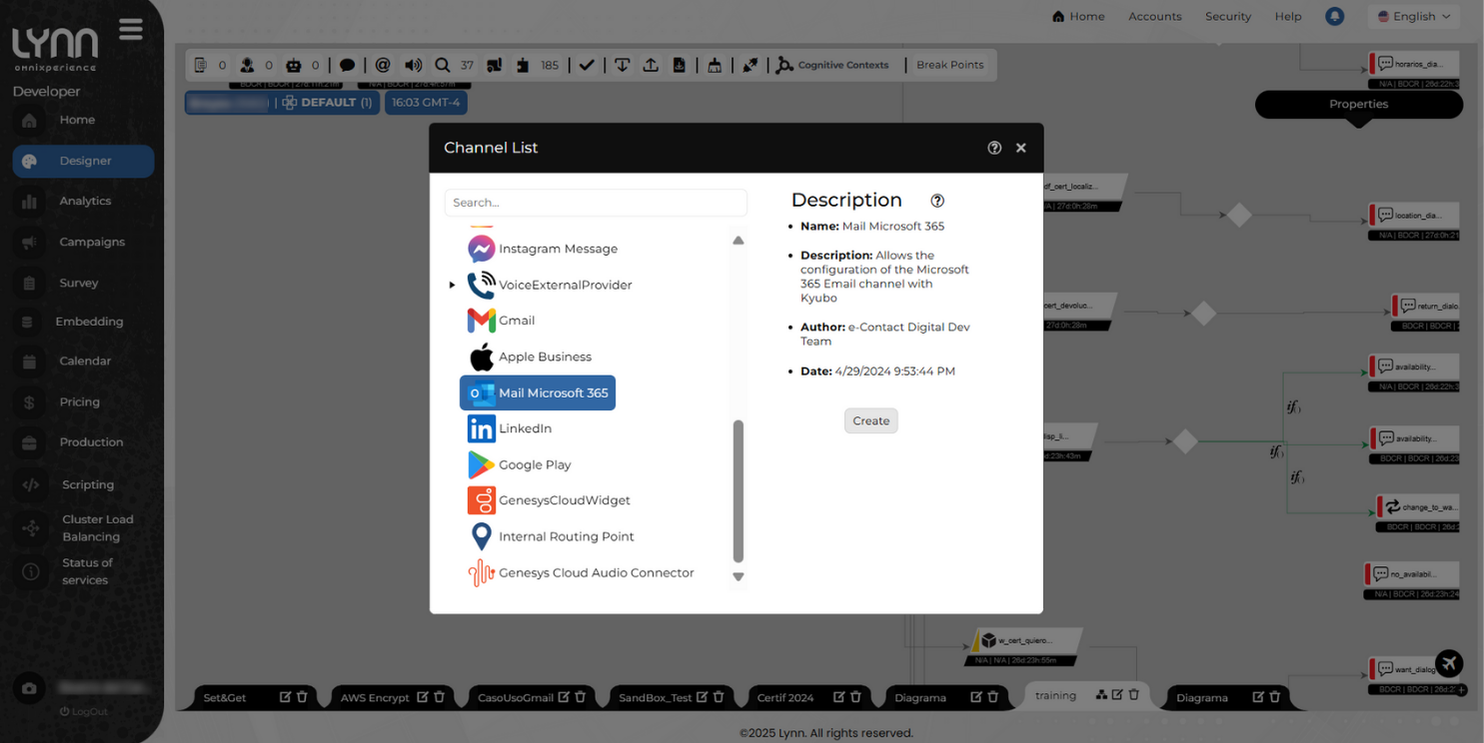
Click Create.
A window will open showing the required fields to configure the channel.
The information needed to complete these fields is provided in the section Channel Configuration Fields.
Click the Verify button to start the parameter validation process. Then click Create.
The system will display a pop-up message confirming the successful creation of the channel.
Activate the channel: right-click on the bubble of the created channel. A context menu will appear. Select Activate. The channel will turn solid white, indicating that it is active.
Channel Configuration Fields
Once you have created your Azure Active Directory and Microsoft 365 accounts, start the configuration in Lynn by completing the following fields:
MS365 Account (
MS365_MAIL): Text field to enter the Microsoft 365 account that will be used for this interaction.Tenant Bot Channel Registration (
MS365_TENANT_ID): Text field to enter the Directory (tenant) ID from your Azure account. This value is found in the Overview section and uniquely associates the Azure AD instance with your organization.Client Bot Channel Registration (
MS365_CLIENT_ID): Text field to enter the Application (client) ID, also found in Azure's Overview section. This identifier is used to authorize and authenticate the application in Azure AD and to track its interactions.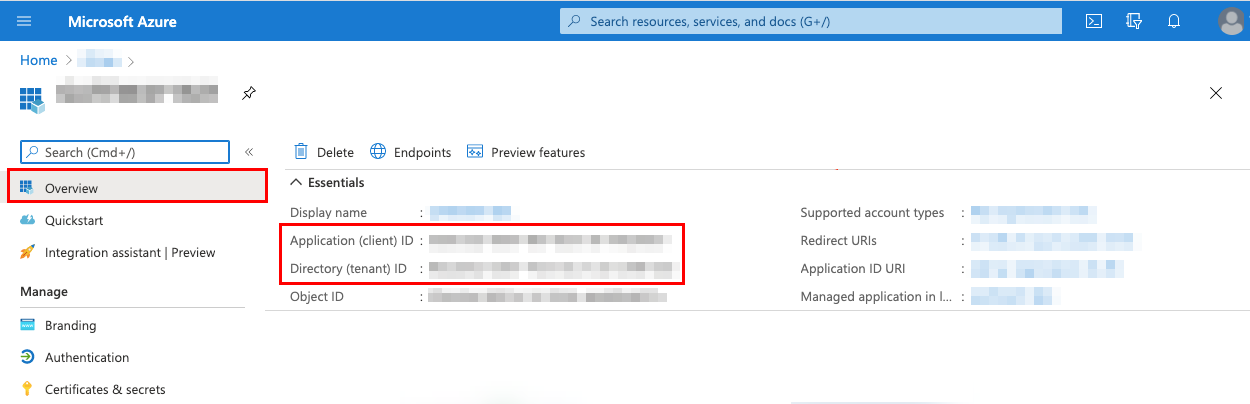
Client Secret Bot Channel Registration (
MS365_CLIENT_SECRET): Text field to enter the Value parameter from the Client Secret section in Azure. This is a randomly generated string used as an authentication method for applications integrated with Azure AD.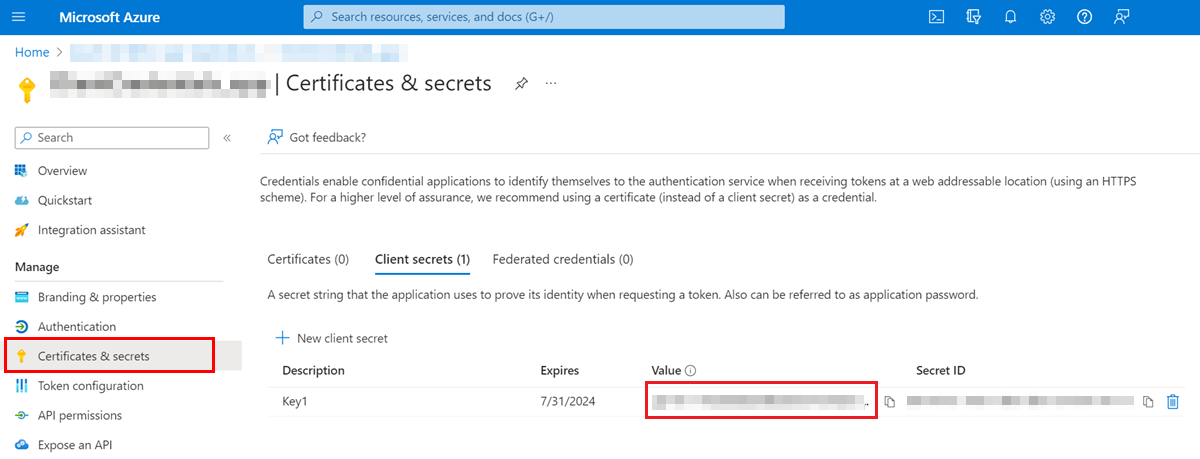
Timeout to detect inactivity and close the interaction (maximum 7200 seconds / 2 hours) (
MS365_TIMEOUT_SECONDS): Text field to specify the inactivity timeout in seconds, after which the interaction will be automatically closed. The maximum allowed value is 7200 seconds (2 hours).Defines the display order of historical messages in the executive interface (
MS365_HISTORICAL_ORDER): Select field to define how historical messages are shown in the executive’s interface. Options:- DESC: displays the most recent messages first (descending order).
- ASC: displays the oldest messages first (ascending order).
Folder Secret Bot Channel Registration (
MS365_CLIENT_FOLDER): Text field to enter the identifier of the folder designated by the MS365 client. This ensures that interactions and related data are correctly stored within the client's folder structure in MS365.



